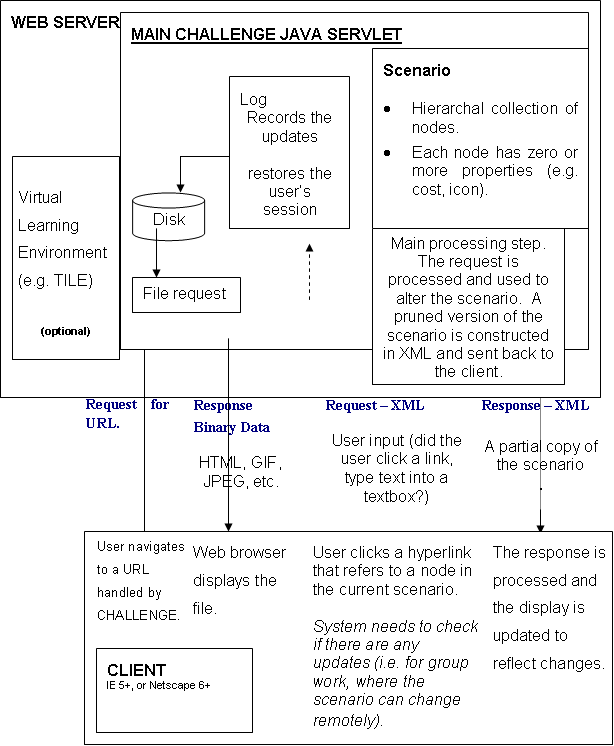Accessible Technology for Networked Learning
Organised by: Chris Jesshope
A Content
Management System for the TILE Managed Learning Environment
Chris Jesshope and Zhenzi Zhang
Hull University and Massey University
C.R.Jesshope@dcs.hull.ac.uk
& j.zhang@massey.ac.nz
Abstract
This paper will describe the TILE MLE, which comprises a learning
content management system and an educational delivery system; it will focus
on the former as the delivery framework has been described elsewhere. From
a pedagogical point of view, content creation and delivery are the two key
factors in web-based learning systems. When supported by the Internet, content
delivery are relatively cheap. But creating high quality online learning content
is very expensive. Currently different organizations are creating similar
content for their own need, with little reuse of content. This is a waste
of valuable resources and is the reason why there is an imperative need for
standards-compliant content management systems to facilitate content development
and deployment. E-learning content management systems face the challenge of
collecting, organizing, managing, maintaining, re-using, delivering and targeting
the content. We must differentiate between a content-management system and
authoring tools for content creation. The latter are used to create content
that is organised into a course. This may be animations, graphics, text, audio,
video or other multimedia segments. These learning objects are organised and
catalogued by the learning content management system and this creates units
of study or on-line courses that can be navigated and perhaps monitored. That
unit of study usually has structure, which may include hierarchy and precedence.
An LCMS should support the management of any content level, which includes
multimedia segments, learning objects or units of study. The design of such
a system is described her, together with an analysis of the issues considered.
Introduction
There is currently a rapid uptake in is e-leaning. E-Learning
enables the learner to learn without the restriction of time and distance.
It can increase the accessibility of traditional education, increase the learning
efficiency and facilitate collaboration. There are already many existing systems
in this market, such as Blackboard and WebCT, but there is still a large body
of research being undertaken in developing next generation systems. Much of
this research is in the arena of defining common standards[refs], aimed primarily
at cataloguing and the reuse of educational material. There are also developments,
such as the TILE managed learning environment (MLE), Gehne et. al. (2001),
being undertaken, which have enhanced the traditional, thin-client web architecture,
to provide flexibility and scalability in the delivery of educational material,
no matter where the student is or what internet connection they have (or not!).
This paper looks at the design requirements for an authoring tool for TILE.
We will investigate both the technological constraints and
the various users’ needs in designing such a tool. We have considered a variety
of standards for the description of both on-line course packages as well as
student models. We also consider issues such as interfaces to other standard
authoring tools, e.g. web editors, multimedia packages etc. The output of
these third-party tools must also be integrated into the course structure
as learning objects and so we must develop open standards for that integration.
This is not so easy, as TILE is designed to support student learning models
and hence must be able to track the student’s progress. The TILE delivery
architecture includes a server on the student’s computer to achieve this even
when the student is browsing bandwidth unfriendly material off-line, from
CD say. The problem we face in authoring, is that TILE may not be aware of
student actions if the media produced by third-party tools contains choice
in the form of hyperlinks. We propose a solution to this situation in this
paper. We also describe a version control system that enables multiple authors
to collaborate on course development. Also using a hierarchy of capabilities,
we enable material, once placed in a repository and if licenses and permissions
allow, to be reused and re-annotated within other courses. This paper describes
the schema and techniques to maintain a coherent, structured corpus of educational
material.
E-Learning Systems Requirements
Generally, an e-learning system comprises three key components,
they are infrastructure, services and content Lennox (2001). Infrastructure
is the software that allows learning to be created, managed, delivered and
measured. It can be divided into a Learning Management System (LMS) and a
Learning Content Management System (LCMS). Services involve the planning,
customization, integration and management of the e-learning application. Content
can be categorized according to subject, preferred format, student’s progress
and language requirements. The content’s origin might be off-the shelf, customized
or custom designed by a lecturer. E-learning system’s infrastructure, services
and content are complementary to each other. Content is the core of LMS and
LCMS. And most services are delivered through the LMS and authored in the
LCMS.
First we look at the general requirements for an e-learning
system and identify how the TILE system meets these needs, a good starting
point is as proposed by Singh (2000):
Accessibility. Knowledge can be access at anytime and anywhere.
Flexibility. The e-learning environment can be customized to
an organization's needs.
Extensibility. The system must allow for additional components
to be integrated easily.
Reusability. Content can be reused by creators or consumers
Interoperability. The system should allow content and other data
to be exchanged and shared by separate tools and.
Scalability. The system should permit access to potentially hundreds
of thousands of users and large content repositories.
Security. The security of data, information, or knowledge should
be promise in the system.
Standards compliance.
TILE meets the first of these requirements, though the use
of web-based technology, and the second and third through the use of a data-base
application and servelets that communicate with it. Points 4 and 5 are achieved
by dividing the course into structural components that are held in the data-base
and learning objects that are created in an open environment and linked using
the authoring tool described here. Of course the latter also requires the
us satisfy 8, by using meta-data standards, (Rover, 2002) for describing the
course and possibly other standards for packaging the material so that it
can be migrated between different systems, (IMS 2001). Finally, if a student
learning model is used, then there must be standards to describe this model
and how the course material relates to it (EML 2001). TILE provides a unique
solution to point number 6 by distributing a part of the server’s functionality
onto the student’s computer. Thus the more students that use the system, the
more computing power is brought into play. Although this sounds simple, it
actually introduces a non-trivial, distributed database synchronisation problem
and many security issues, as described in Zhang (2001).
In addition to the above features we believe there is also
a requirement for strict version control, to enable many users to concurrently
author a single course unit or parts thereof. This should allow for multiple
versions, change audits, rollback to earlier versions and purging of old versions.
This is similar to good software engineering practices in source code control
systems..
The division of labour in e-learning
An LCMS focuses on content creation, reuse and management,
and can says Lennox (2001), compress the lifecycle of capturing, delivering,
managing and measuring knowledge and learning reuse content in many different
ways. Content can be selected and used at very granular level. The general
goal of course is to provide a lower content maintenance cost. An LMS, on
the other hand focuses on delivery, learning activities and student competency
management. They have three common areas: content, user and management (Rengarajan,
2001). Integration of LMS and LCMS together has the advantage of sharing a
common content repository and unified schema, and this has always been the
aim of the TILE system.
The TILE LCMS
TILE is an integrated system for the management, authoring,
delivery and monitoring of education at a distance. TILE is different from
current web-based e-learning systems, as TILE aims to provide more accessibility,
flexibility and scalability to the various users (institution administrators,
lecturers and students). It has an unique architecture which allows users
to access the LMS no matter they have internet connection or not (Gehne 2001).
Before we introduce the TILE LCMS, several concepts need to
be defined. First we define a Learning Object to be a self-contained
piece of educational material that contains content and/or assessment based
on specific learning objective. We also define the Learning content
as the material that is used to convey subject matter; it may include raw
media elements such as text, graphics, audio, some form of interaction etc.
We define Metadata is the data which is used to describe a learning
objects, an example is the LOM model (IEEE 2002). An LCMS uses metadata to
organize, search, reuse or to protect learning objects and contents. A Course
unit is defined as a component of a course, possibly the whole course
that comprises a set of structured learning objects and where both the learning
objects or the nodes in the structure may have metadata associated with them.
This structure may provide hierarchy, for example as an index to the material,
or it may provide precedence, such as a set of prerequisites. TILE supports
both of these.
The TILE LCMS does or will implement the following features:
Provide one or more repositories to store learning content.
Maintain the structure, metadata and learning objects
as separate entities. The former two are held as relations in a database
and the latter are treated as standard html objects and referenced by
URLs.
Provide three level of re-usability, e.g. course unit,
learning object and raw media material can and should all be re-usable.
The system should allow the author to create learning
content and raw media elements in an open environment and not constrain
the choice of tools used.
A version control system and protocols to allow collaboration
of multiple authors on a single course unit. The system will keep track
of all versions and who was responsible for any changes until old versions
are purged.
Authorization is imposed by course unit, at any level.
Only authorized users can update the learning objects or metadata.
Intellectual property protection features will be provided
to allow the author to decide who can re-use the content and there is
support for communication between the authors and the re-users.
In addition to metadata, personalized labels can be applied
to course units and learning objects to facilitate searching.
The repository of LMS is a subset of the LCMS repository.
Only one version of an LCMS course unit and learning objects will be visible
to the learners, the published version. The TILE delivery system already
supports versioning and automatic synchronisation with newly published
versions of course units and learning objects.
We will support a range of standards for importing and
exporting compliant learning content, e.g. SCORM (Rover 2002), IMS (IMS
2001) and possibly EML (EML 2001)
The problem with standards is that there is not just one.
There are many organizations developing learning standards, these include
Institute of Electrical and Electronics Engineering (IEEE 2002), the Advanced
Distributed Learning Network (ADLNet), the Aviation Industry CBT Committee(AICC)
and the Instructional Management System Global Learning Consortium (IMS).
The Sharable Content Object Reference Model (SCORM) is a set of interrelated
technical specifications built upon the work of the AICC, IMS and IEEE to
create one unified content model (Rover 2001). The US federal government has
already announced that any e-learning product it uses must be SCORM-compliant.
That is just one factor that is driving the acceptance of SCORM as a de facto
standard for e-learning (Brennan 2001). This new standard however, does not
fully support student learning models, course unit personalisation and how
the learning models interact with the content. Figure 1. Shows a conceptual
model, taken from a presentation on EML by Jocelyn Manderveld of the Open
University of the Netherlands. EML is one of the developing standards for
modeling this kind of interaction in courseware.

Figure 1. The EML conceptual learning model.
EML is not the only development in this area but it is probably
the most complete. Its XML binding, a technical manual and further details
can all be found at the EML web site (EML 2001). Others standards in this
area include the Tutorial Markup Language (TML), which was developed by the
University of Bristol, UK, and is described in http://www.ilrt.bris.ac.uk/mru/netquest/tml/.
TML is an interchange format designed to separate the semantic content of
a question from its screen layout or formatting. The language is designed
to support several different types of question within the same content model
and is essentially a super-set of HTML. Another is the Learning Material Markup
Language (LMML). LMML is an implementation of the XML binding of the teachware-specific
meta-model described in (Süss 2000). LMML is extensible and it therefore represents
a family of various languages. There is a short introduction in the LMML tutorial
at http://daisy.fmi.uni-passau.de/pakmas/lmml/11/doc/en/html/.
These are just a few of the ongoing developments. It should be noted that
because SCORM is a set of interrelated standards, developments such as EML
may yet be incorporated into it.
TILE LCMS Architecture
TILE LCMS architecture is illustrated in Figure 2. It shows
that on the education providers computer(s) the TILE LCMS comprises a LCMS
server and an LMS server and labeled versions of courses are published from
one to the other. Each has its own repository for storing course units and
learning objects. The TILE LCMS client is the authoring tool described in
this paper and it is a Java application on the lecturer or teacher’s computer.
It is used to edit and bind raw media segments, learning contents, learning
objects and course units locally, even while off-line. If the LCMS user logs
into the server, they can browse all the course information held in the repository
and retrieve information to be held locally, either for updating, or for inclusion
into other course units, either as is or in modified form. The user can browse
any version of course unit structure, check out course units or learning objects
(or both), check in new course unit, check in edited course unit that the
user previously checked out, import or export a course unit that is compatible
to SCORM standard.
Security is clearly important and the TILE LCMS server is
in charge of the end user’s authentication and authorization, managing and
delivering learning contents. For example, all material in the development
database has capabilities. Controllership can be allocated by administrators
to course units and can then be delegated to others, so that at any point
in the tree there will be various permissions on who can access and modify
that material.

Figure 2 TILE LCMS architecture
TILE has two databases on the education providers computer(s),
one is the LCMS or development repository, the other is LMS or publication
repository. A history of all versions of course units, learning object and
learning content are kept in the LCMS database. Only one version of any course
unit will be published to the LMS database.
Design of TILE LCMS
User roles
There are three user roles in the TILE LCMS system. They are
course administrator, course controller and reviewer.
A course administrator is able to set up new courses, and specify course controller.
A course controller is the person who has the responsibility for the
course unit, e.g. author or maintainer of the specific course unit. A course
reviewer is the user who can access the LCMS but has no responsibility with
the specific course unit. A reviewer for example will be able to reuse material
but will not be able to modify it, although he will be able to modify some
part of the corpus of material so that he can copy structure there. Course
units of TILE LCMS are organized in a tree like structure. Learning objects
are located in the leaves of the tree. Sharing is achieved by copying the
structure of a course unit but by sharing the learning objects. The data requirements
of the structure are small compared to the learning objects, which may be
multimedia. Also reuse may require re-annotating nodes with different meta
data for different purposes. All copying of course units is deep, i.e. a node
will always be copied with all of its sub-structure right down to, but not
including, the learning objects.
Authority control applies to every node of the structure tree.
Access authority propagates down the tree, i.e. if the user is the controller
of one node, he is the controller of all the descendent nodes. A controller
of one node can also add other controllers to its descendent nodes.
This division of user roles helps to control the integrity
of the course. At the same time, the mechanism of applying authority control
to every node of the course structure increases the flexibility of concurrent,
multi-person development of the course.
Check in and check out mechanism
TILE LCMS uses version control method to manage learning contents.
The system allows a controller to check-out and check-in course units. While
course reviewer can only check out a course unit for reference or re-use.
For example a controller may develop a complete course locally and then check
it in to the repository. The controller may also check out that course unit,
edit it and check it back in again. Learning objects may be shared between
courses and it is possible to author without creating any content at all by
simply reusing existing learning objects. In this case only structure will
be created and even this structure may be a copy of structure found in another
course. During the editing process, as material is checked-out and back in
again, the server database will keep track of all changes made to course material
with an audit trail to identify who has made what change and to what data
and when. The implication of this requirement is that the metadata for a course
structure being developed may contain multiple instances of a node if that
node has been changed. The system must therefore keep track of a version number,
associated with each node, automatically updates it whenever a change is made.
Since one course unit might have multiple controllers, a locking
mechanism is used to ensure a consistent update. Checking out is divided into
two types: lock then check out and check out without locking. Any LCMS user
may check out a course unit without locking. But only unit controller can
lock the unit and then check out. Locking a unit implied locking all sub-nodes
below it. After that, only the single controller holding the lock will be
able to perform a check-in. The protocol for checking-in, locking and checking-out
is as follows:
Any TILE LCMS user may check out a unit of a given course.
Only one of the course controllers for a unit node may lock
that node.
The lock is propagated down the structure tree but not to
the learning objects. A separate locking mechanism is provided for the learning
objects
Only one controller can hold a lock for node at any given
time. Any other controller attempting to lock this entry will be notified
the identification of the person currently holding the lock.
Only the lock holder may check in updated contents.
An author, who has changed some checked-out structure that
is subsequently updated by someone else, by locking and checking-in, is responsible
for checking out the new material and transferring their changes to the new
structure. Warnings will be given by email to anybody who has structure checked
out that is updated by somebody else checking in.
Labeling
The TILE LCMS repository keeps multiple version for each course
structure node. By default the user will only see the latest version in the
sequence of changes, although an interface will be provided to view previous
versions. The system supports storing author-defined labels for given versions
of the structure node. This label is used for defining an author-specified
version of the course; it may be a development version, it may be a test version
or it may be a version that has been identified for publication to the course
delivery system.
Open Environment for Learning Content
Authoring
The TILE LCMS client does not put any restriction on what
kind of learning content and raw media segment authoring tool the user should
use. The user can choose their favorite tool and only need to let the TILE
LCMS client know the tool when it is used for the first time. After that the
system will automatically launch the authoring tool for the user, whenever
they wish to edit the raw media or learning objects that ahs been created
with it. There must also be a mechanism for uploading any files involved,
this may include both source and raw media data. If an application is not
scriptable, the user will have to locate the information locally for the LCMS
client to store it in the repository, when it is checked in.
Course Structure and Learning Object Authoring
Tool
Course units are organised into a tree like structure, with
the root node being a that unit that is identified by the learning institution
as a component of its programs. It is at this level that the administrator
passes over control to the unit controller. Course units below this root node
are created by the course controller to structure the course pedagogically
or administratively, for example the unit may be shared between many instructors,
each having control over their own sub-units and each having permission to
edit their own unit. In this way a course unit is recursively defined.
There may also be precedence relationships established between
the various units, even though they not be a part of the same root unit. These
relationships form a set of prerequisite constraints and may be used to control
the capabilities of students to view material.
Metadata is used in TILE for indexing, delivery, management
and re-use purposes. It is used to describe both course units and the learning
objects. The authoring application and the delivery client both use metadata
searches for locating content.
Course structures are managed separately from the learning
objects. This allows the user to insert and remove learning objects to/from
a course unit’s structure quite freely. It also means that a learning object
can be shared by many course structures without duplicating the learning object.
Indeed a learning object may be an external URL. The update of a learning
object therefore, will be visible in all the courses that reference it.
The course structure and metadata in the TILE LCMS are SCORM
compatible.
XML and SCORM and Cross-platform issues
When the TILE LCMS user constructs a new course structure,
they will first construct it locally on their own computer’s disc. Alternatively
the user may check out an existing structure from the LCMS server, in this
case, all the related information needed is downloaded from the LCMS server
and also stored locally for browsing and updating. XML files are is used on
the client side to manage the course structure. This decision allows a standard
application to access the data without the requirement for installing a database
server. The XML data structure is, in any case, the preferred method of communicating
the data between the LCMS server and the authoring application. XMLs characteristics
of being totally text based and conforming to a well established standard
provide simplicity in dealing with both firewall and cross platform issues.
SCORM also uses an XML course structure format to move a course from one LMS
to another. The XML file will be compliant with the SCORM XML DTD.
The TILE LCSM is completely implemented in Java. So it can
be supported across many platforms. Careful design of the system has also
made it firewall friendly.. Communication between the client and the server
will use HTTP protocol, which may embed XML data. Because most firewalls pass
traffic on port 80, which is used for the http protocol, then this allows
a means by which a client server application can work through the firewall.
Conclusion
We have described a learning content management system to
be used in conjunction with the TILE learning management system. This paper
has described the general requirements for such a system, borrowing from the
area of software development we have added further issues to those generally
regarded as being desirable in such a system, such as version control and
concurrent development of material. We have described our planned implementation
and described standards issues, which will determine the schemas used. A prototype
implementation of the TILE Authoring client has already been undertaken (Wang
2002).
ACKNOWLEDGEMENTS
We gratefully acknowledge the support from the New Zealand
New Economy Research Fund, NERF, for support of the Technology Integrated
Learning Environments, TILE, project.
References
EML (2001) EML downloads, http://eml.ou.nl/
Gehne, R., Jesshope, C.R. and Zhang, J. (2001), Technology
Integrated Learning Environment - A Web-based Distance Learning System.
Proceedings of IASTED International Conference 2001, Internet and Multimedia
Systems and Applications. Hawaii, USA. ISBN 0-88986-299-0. pp1-6.
IEEE (2002) IEEE Learning Technology Standards Committee
(LTSC) IEEE P1484.12 Learning Object Metadata Working Group home page,
http://ltsc.ieee.org/wg12/
IMS (2001) IMS specifications, http://www.imsproject.org/specifications.html
Koolen, R (2001), Knowledge Mechanics , Learning Content
Management System; the 2nd Wave of e-Learning!, http://www.internettime.com/itimegroup/lcms/lcms2ndwave.pdf
Lennox, D (2001) , Managing Knowledge with Learning Objects,
The Role of an e-Learning Content Management System in Speeding Time to
Performance, http://www.internettime.com/ itimegroup/lcms/wbt_Mngknw.pdf
Raghavan R (2001) , LCMS and LMS, Taking Advantage of
Tight Integration, http://home.click2learn.com/en/downloads/lcms_and_lms.pdf
Rosenberg, M (2001), E-learning Basics: A guide to the
e-learning industry, http://www.elearningmag.com/elearning/article/articleDetail.jsp?id=2779
retrieved date January 26, 2002.
Rover, R (2002), Shareable Content Object Reference Model
Initiative (SCORM), http://xml.coverpages.org/scorm.html
Ryann K. Ellis (2001), LCMS Rounduphttp://www.learningcircuits.org/2001/aug2001/ttools.html
Singh, H (2000), Achieving Interoperability in e-Learning,
http://www.learningcircuits.org/ mar2000/singh.html
Süss, C (2000) A Meta-Modeling Adaptive Knowledge Management:
Approach and its Binding to XML (2000) (http://daisy.fmi.uni-passau.de/db/literatur.php3?key=S00)
Wang, Y (2002) An authoring tool for structuring and
annotating on-line educational courses, M.Sc. Thesis, Massey University.
Zhang, Z (2001) A Feasibility Study for the Design
of a Web-based Course Delivery System, M.Sc. Thesis, Massey University.
Interactive Multimedia for Dummies
Regina Gehne and Chris Jesshope
Hull University
r.gehne@dcs.hull.ac.uk
and c.r.jesshope@dcs.hull.ac.uk
ABSTRACT
This paper will describe some significant enhancements to
a multimedia, authoring tool that has been developed for use by lecturers
and teachers, rather than multimedia professionals. The tool uses a novel
paradigm that eliminates time and hence any synchronisation in the development
and editing of multimedia documents. Instead it uses the notion of a strict
sequence of media elements. The media is packaged and compressed and is delivered
by a browser plug-in to users. The media can be streamed over low-bandwidth
modems making it suitable for delivery in any environment. Feedback from a
large base of users of the existing tool has led us to develop a new version
of this software that adds new capabilities, while maintaining the goals of
a broad user base and an easy-to-use interface. The new capabilities include
the introduction of interactive media and the incorporation of a richer set
of media elements. The original tool produced linear presentations which are
rather like a video on playback and we have added a hyperlink capability.
The design and implementation of the interactive media has been a big challenge
and the constraints that we had to meet were a requirement to maintain the
streaming property of our presentations, in the presence of user choice, and
to maintain the ease of use of the tools. The paper will discuss the choices
made in our design. It will discuss the user interfaces and the presentation
of the now more complex multimedia presentation and it will demonstrate the
use of the tools and give examples of the new pedagogical techniques that
can be used with the new tool.
Keywords
Multimedia authoring, interactive multimedia, low-bandwidth
streaming, easy-to-use user interface
INTRODUCTION
The AudioGraph toolset has been developed to enable on-line
teaching by providing the equivalent of face-to-face lectures as web-based
multimedia documents. The goal of this project has been two-fold. To develop
the tools and to experiment and evaluate their use in on-line teaching scenarios
in a conventional university environment. That goal has been achieved and
there are a number of publications on both our own and others’ research using
this tool, for example: Segal, (1997), Pearson and Jesshope (1988) and Jesshope(1999,
2000a, 2000b, 2001). This paper focuses on further developments to these tools
based on our own evaluation and also feedback that we have had from upwards
of 1000 registered users of the tool.
The AudioGraph software itself is the result of some 5 years
of research on three campuses, Surrey University, Hull University and Massey
University, see: Jesshope and Shafarenko (1997), Jesshope Shafarenko and Slusanschi
(1998), Jesshope (1999), and Gehne and Jesshope (2000). AudioGraph can be
downloaded from the NZEdSoft web site (http://www.nzesoft.com/) and the tools
are available free of charge to anybody wishing to use them.
The methodology of teaching that the tools supports is very
similar to what has been named Just in Time Teaching (JITT), by Novak and
Patterson (1998). We also believe that the use of on-line multimedia in education
not only liberates the students from time and geographical location, but also
addresses issues of learning style. A growing body of literature in the impact
of learning styles, e.g. Montgomery. (1998) and Felder (1987,1993), as well
as end-user feedback, has driven the developments described in this paper.
A summary of the results from Montgomery is still highly relevant and is reproduced
below.
67%of the students learn best actively, yet lectures are typically passive;
57%of the students are sensors, yet we teach them intuitively;
69%of the students are visual, yet lectures are primarily verbal;
28%of the students are global, yet we seldom focus on the ``big picture.''
Multimedia, especially interactive multimedia can overcome
these barriers.
The AudioGraph tools
First we will give a general introduction to the AudioGraph
tools, which comprises two pieces of software, an authoring tool and a player,
which is a plug-in that enhances a web browser’s functionality, enabling it
to play the AudioGraph presentations. The authoring tool, the AudioGraph Recorder,
is used for producing the multimedia content, which is a web-ready recreation
of a teaching session. Unlike some other tools, such as Tegrity (http://www.tegrity.com/),
AudioGraph records the presentations in the teacher s own time and not by
capturing a live class. The results are very similar but usually more polished.
The AudioGraph Recorder is available on both Macintosh and Windows platforms,
but the authoring tool for the latter, is still at version 1 whereas the Macintosh
authoring tool has been enhanced as described in this paper.
The key feature of the tools is their ease of use. They have
been designed from the outset to be simple, with a clear and intuitive interface.
This has meant reducing the number of concepts that the user is confronted
with and of course this limits the capabilities of the tool, when compared
to tools that are used by multimedia professionals. Thus AudioGraph, unlike
other tools, can be learnt in an afternoon and requires little time to produce
professional looking multimedia web sites. Typical preparation to presentation
time vary from 2:1 to perhaps 10:1 for a complex, animated presentation(ref).
This compares very favourably with professional authoring ratios, which are
between 100:1 to 200:1.
AudioGraph makes use of a range of media elements, such as
images, direct voice recording, vector graphics and pen annotation. These
tools provide analogues of tools used in face-to-face education and hence
the teacher immediately feels at home with the use of the tool. Images replace
the slides used in a face-to-face class; the vector graphics and pen input
the various drawing devices, such as whiteboard, blackboard, flipchart etc.
and of course, spoken voice is the essence of a face-to-face presentation.
Video is not supported as we believe it to be poor pedagogical value for the
bandwidth required. Still or quasi-moving images can be used at the author’s
discretion but do increase storage and download requirements.
A key issue in the debate of enabling the lecturer with this
technology, is that the experts who would otherwise produce the multimedia
are often too far removed from the teaching area, as well as good teaching
practice. This results in professional CDs or web sites that favour gloss,
such as animation for its own sake, rather than sound educational content
and the use good pedagogical techniques. If the teacher and media expert work
closely together they can ameliorate this problem but this only increases
the cost of the educational outputs, as there are now two people working on
the production, an educator and a multimedia specialist. Again the cost of
the multimedia becomes prohibitively expensive for all but the largest of
audiences.
Another requirement of this project was that the media should
occupy only a small space on the web server and, more importantly, be accessible
to the students by modem.
AudioGraph has been used in a variety of ways and some examples
of its use are illustrated below:
the presentation of on-line material to both internal and extramural
university students;
the facilitation of on-line training of equipment and software;
the replacement of video instructional courses;
as a means of asynchronous technical communication in virtual organisations;
as a means by which school children can present their study to their
peers and to their teachers.
as a means of teacher evaluation; and
as a means of sending electronic greetings.
The AudioGraph Principle and Realisation
This tool is based on what we call the AudioGraph principle,
which states that the media elements be arranged as an ordered collection
and are played in strict sequence, regardless of playback timing. This is
a simplifying principle that effects both authoring and playback. In authoring,
there is no concept of time and synchronisation to worry about and in playback
the presentation quality is independent of download speed and speed of the
computer. No loss of synchronisation is ever seen, even in the presence of
a slow internet connection or very old computers.
Normally, complex programming over time is required when using
a multimedia-authoring tool. There are tools that provide an exception to
this, but these can not really considered to be multimedia authoring tools.
For example PowerPoint allows different media elements to be placed on slides
and these may be output to make web presentations. However, PowerPoint provides
no functions or display for the sequencing or editing of these media components.
In the AudioGraph this is not the case, we provide a window,
which controls precisely the sequence of components. Each media component
is represented as an icon and the sequence of icons is displayed in a window
called the Edit console, which is shown in figure 1. This is linked
to the display window so that when an icon is selected in the control panel,
everything up to and including that media element in time is displayed. Thus
the Slide window can easily display different snap-shots of the presentation
at different stages of its progress. The Edit console represents the sequence
in time, from left to right. You can see the tape-recorder-style controls
in the bottom left corner of this window for previewing the presentation.
The slide window on the other hand, shows exactly what the learner will see
in the presentation when viewed in the web browser. Thus the unique difference
between the AudioGraph recorder and other presentation packages, is the ability
to see and edit any slide in the presentation at any point in its delivery,
between its start and end.
IMPlementing Interactive Multimedia
This paper is primarily concerned with how we have implemented
interactive media in the AudioGraph. Current AudioGraph lectures can be interactive,
but only because of the environment that they are presented in. AudioGraph
lectures comprise html pages with the AudioGraph slides embedded within the
web pages as links. The AudioGraph slide itself is a strict sequence of media
elements that has a start and a finish. The standard output from the tool
is a single index page, with one link to each slide in the presentation. The
problem with this is that to generate anything more than a linear sequence
of material requires the author to also edit the html pages, which is possible
but adds to the design time.
Our goal therefore was to create AudioGraph presentations
with non-linear characteristics, so that with different input from the person
viewing it, the output would follow different paths through the presentation.
This means that there are certain choice points and that at these points there
are links to different parts of the material, which will depend on the user’s
input. There are a number of design issues in creating a tool that would do
this. A number of questions have to be asked:
what is it that is being linked to? Html links are to pages or to anchors
within a page.
When and how should the links be active? Remember a multimedia presentation
has a time element.
How can we deal with streaming in the presence of the user’s choice?
Finally, how are these links represented and displayed in the authoring
tool?
Editing and file model for links
In AudioGraph a presentation is a set of linked files, in
version 1 the linking was in html. Each file is a sequential presentation,
which was played by the AudioGraph plug-in. Similarly, each episode or slide
in the presentation is an editable unit represented by the combination of
edit console and slide window, see figure 1. On export to the web, each slide
produces one .html file and one embedded .aep file of MIME type application/vnd.audiograph.
It was important that we did not move too far away from our current editing
model, which is simple and intuitive. Keeping this same file and editing model
therefore was our first approach and we found that it provided answers to
both points 1 and 3 above. That is links would be to episodes only and a users
choices selects the next file to stream to the them.
In version 2 therefore we maintain the episode as the unit
of presentation and an episode is still sequential. What we add are links
in the presentation and those links can be to any other episode (including
itself), but only to the start of those episodes. The user’s choice by mouse
clicking on a linked area in the presentation, will determine which of potentially
many links are taken. Streaming is solved because there are no non-linear
paths within a presentation, that are non-deterministically chosen. The presentation
is linear and has choice points anywhere within it that exit that episode
and link to another.
In fact a linked presentation with AudioGraph links is still
a linear presentation and is shown in the plug-ins progress bar as such. It
is more accurately the union of a set of non-deterministically chosen episodes,
committed by the user’s choice. It is also dynamic, in that the user can go
back and re-commit the choice and produce a completely different linear sequence.
The is only wasted bandwidth when a choice point is made early in an episode
and the user exits before of it is all downloaded. This can be avoided however,
by splitting the episode at the choice point. The linking strategy for both
version 1 and version 2 links is illustrated schematically in figure 2. Notice
that in the new version we have a much richer potential for linking and moreover
it can all be completed within a single tool, the AudioGraph recorder. Notice
that a link may be to itself, and may be taken automatically, which allows
for loops in presentations. A model of an AudioGraph presentation is therefore
a directed graph (which may contain loops) of AudioGraph episodes, which are
the nodes in the graph and choice is made in each episode by selecting one
of the arcs that starts at that node.
Authoring model for links
By design, therefore the is no significant change in the authoring
model, as each episode is still sequential and is represented by the combination
of Edit console and Slide window. To answer questions 2 and 4 above however,
we need to consider more carefully what a link is. To that end we define a
link to be an attribute of any graphical object, or collection of objects
that have been grouped together. The activation area of the link is the drawn
area of the object or the union of all of the drawn areas of all objects in
a group. The default link tool creates a transparent rectangle and allows
the author to add a link to it; this has no visual representation on the screen
but simply defines an area, which activates the link. The link itself can
be either another AudioGraph episode within the same presentation, or a standard
URL, which could be an external AudioGraph episode or anything that can be
represented in an html page. Links may be opened in the same window, in which
case the episodes are concatenated together, or can be opened in a new window,
rather like a pop-up window. This provides for a number of different pedagogical
styles of authoring. Pop-up presentation can be used, for example to give
more detail on a topic and links in the same window can be used to provide
alternate pathways based on user preference or ability, as testing may be
an element of the choice.
An html page which has no sequencer, without scripting and
hence links are active as soon as the page is displayed. AudioGraph presentations
however, have a default sequencer built into the plug-in. The issue of when
and how links are activated must therefore be considered. We decided that
links would only be activated when the presentations is stopped. The presentation
can be stopped by clicking anywhere on the screen or the start stop button.
When stopped, a link’s active area is shown a change of cursor (it becomes
a finger pointer) and mouse clicking on it will continue the presentation
with the episode it links to. Mouse clicking in a non-active area will restart
the presentation; at the beginning, if the presentation has already reached
its end. We have also introduced a stop tool, whose action on playback is
to stop the presentation and hence activate any links that may have been placed
at that point in the presentation.
details of Audiograph recorder version 2
Links display at the Lecture level
The AudioGraph recorder has a lecture window, which provides
a view of the complete presentation. Two views are available in version 1,
a text view and a thumbnail view, the former giving a textual view of what
will be presented on the index page, complete with episode durations and the
latter giving a graphical index to the different slides. In version 2, a "Links"
view has been added to the Lecture Window. This currently just displays the
links between episodes as a matrix of directed arrows, although our intention
has been to provide link destination editing from this view as well. This
will be added later. The links view of the Lecture window is shown in figure
3, it is now a resizable window.
The colour coding of the cells is to help seeing which link
belongs to which slide. Slide titles and links list can be independently scrolled
horizontally. If the slide links to an URL, the URL gets displayed when the
cursor is over the URL field, as illustrated.
Finally the arrows in the index column to the left of the
slide titles indicate which slides should be placed on the HTML output page.
In this case there will be just two entries, as the other episodes are all
reachable by AudioGraph links.
Text Tool
In version 1, text could only be created by copying and pasting
from another application. Version 2 enhances the media AudioGraph produces
by providing text component. It is a hybrid between a rectangle and an image.
It has the visual attributes of a rectangle, i.e. colour, line width, transparency,
filled/unfilled etc., but gets drawn and erased in the background or image
layer, whereas rectangles are drawn and erased in the foreground or annotation
layer. Additionally, the text itself has its own attributes like size, font
style, colour and justification. Text font, size, style, colour and justification
within its rectangle (left, centred, right) can be edited in the Visual Attributes
Editing Dialogue.
Text gets exported as a PNG image for display by the plug-in.
This solution is chosen to mitigate any problems with a user’s installed fonts.
As a bitmap, the text is displayed and aligned exactly as it is in the Recorder,
regardless of whether the fonts used for creating the text are present on
the viewer's machine or not. The only other way to ensure this alignment would
be to export fonts, which is expensive in file size even with scalable fonts.
PNG compression does a good job of optimising the image files as we support
the full standard, which supports bit depths, from 1 to 32 bits, with transparency
in both indexed and alpha channel images.
On the Macintosh, there is an option in the Appearance Control
Panel to turn anti-aliasing on for fonts bigger than a specified size. This
gives the letters in a font a smoother appearance by gradually blending the
text colour with the background colour. For big fonts this makes a real difference
to the text. We have a similar option in the Visual Attributes Editing Dialogue
now, called "Smooth text drawing", which turns anti-aliasing on
before drawing, no matter if this is turned on in the Appearance Control Panel.
The catch is that this results in bigger exported text, because the PNG image
will need to store more transparency information. A non anti-aliased text
component requires at most 2 bits per pixel, this represents black, white,
the text colour and background colour. An anti-aliased text component would
have a requirement for perhaps 16 levels of transparency in the colour index
table for the background colour, to create the smooth effect on the jagged
edges, requiring at least 5 bits to represent each pixel and more than doubling
the file size.
To get a feeling for file sizes, a typical bullet point on
a slide requires about 2.5 KBytes for non aliased text and 6.5Kbytes for anti-aliased
text, which is just seconds of download time on a modem. For comparison, a
minute of speech requires 100Kbyte.
Both images and text can be persistent across slide boundaries
during a link and again this feature is implemented in order to minimise download
time. A large detailed image may require up to 100KBytes ,This can also be
switched on in the Visual Attributes Editing Dialogue.
Recording Sound
Sound quality
The sound recording interface and algorithms have been changed.
Version 1 of AudioGraph used only GSM compressed sound for exported presentations
and only PCM encoded sound in the lecture document. GSM requires 13 Kbps or
about 100Kbytes per minute of recorded sound. PCM requires much more (depending
on the sampling rate). For example at 44KHz, a mono recording requires 2.6
Mbytes per minute of recorded sound. This feature had two negative effects:
File sizes were very large for lecture documents
Exporting presentations was very slow because every sound component had
to be converted from PCM to GSM, every time a file was exported.
This has been changed in version 2 and it is now possible
to set the export quality and choose speech quality (GSM), music quality (Ogg)
or linear samples (PCM). This setting will determine how the sound is stored
in both the lecture document and the exported presentation. In the first release
of version 2, exported presentations will only support speech quality sound
but the lecture document will support linear samples and speech quality.
Sound qualities supported or to be supported
PCM quality
PCM stands for pulse code modulation. The sound is sampled
at a specified rate, say 44 thousand times a second, which is CD quality.
What is stored then is one sample for each sampling period. The samples are
normally 2 bytes each. This is called PCM. PCM is currently supported in the
lecture document and will soon be supported in the exported presentations.
Music quality
There are a number of music quality compression algorithms,
perhaps the most popular is MP3. These compression techniques use the human
hearing characteristics to remove redundant information from the data. Although
not yet implemented we intend to implement an Ogg-Vorbis compression scheme
(http://www.ogg-vorbis.com/). This supports a variable-rate, music-quality
compression of sound. At high stream rates 64 to128Kbps there is little qualitative
difference between this and CD-quality PCM, and yet the data required is 5-10
less. It can be downloaded on a high-speed modem connection. Ogg is not yet
supported.
GSM
GSM is a sound quality compression scheme. It is based on
a model of the human vocal tract and compresses speech well but not music.
It uses only a limited sampling rate 13KHz and requires 50 times less data
than CD quality PCM. It can be downloaded on a low-speed modem connection.
GSM is now supported in both lecture documents and exported presentations.
Conversion between sound qualities
The sound parameters, such as quality, sampling rate, etc.
are set in the Preference dialogue, and these apply to all sounds recorded
until the parameters are changed. It is also possible to edit the quality
of an individual sound annotation in the Edit Console, by double-clicking
a sound. This editing will determine the sound quality for any subsequent
saving of that annotation. It will also allow the annotation to be re-recorded
with the new parameters.
Without re-recording, a change from a low to a higher quality
is ignored when saving, because there is not point in using more data to store
a lower quality sound annotation. However a change from a high quality to
a lower quality will take effect on saving, even without re-recording the
sound. This will reduce the sound’s quality and also reduce all file sizes.
The key point is that compression reduces the data required to store sound
and also reduces the quality. Once that quality is lost, it can not be recovered
by re-encoding the data, only by re-recording the clip.
Volume activated detection of sound
Volume activated detection (VAD) of sound has also been introduced
in version 2. What this means is that it is now possible to select the recording
tool and to compose your speech with both natural and inadvertent pauses and
to have only the active speech recorded as sound and the pauses encoded as
pause annotations of a given duration. Before, this would have all been encoded
as one sound annotation, including the silence, which would require between
100K bytes to 2.5 Mbytes per minute to encode. A pause annotation requires
just a few bytes for whatever length of pause. VAD works with both speech
quality sound and linear samples.
On-the-fly compression
The recording tool can now compress sound as it is being recorded.
This feature uses the time you spend speaking to convert the PCM samples to
speech quality sound if speech quality is selected. Because of this, there
is no conversion when the lecture document is saved or when the document is
exported to a presentation.
VAD sensitivity adjustment
A great deal of empirical evaluation effort has been put into
simplifying the VAD parameters. On initialisation the VAD recorder measures
the ambient noise in the environment, it uses this to decide when to start
recording sound or when to express the silence as a pause. The sensitivity
of silence detection can be adjusted. The VAD recorder has a number of parameters
that determine how it works, these include triggering threshold, pre and post
buffers to gain continuity before and after triggering and these have all
determine the quality and sensitivity of detection. These have been linked
to the single slider control labeled "VAD sensitivity". The sensitivity
adjustment procedure therefore, is to start with the setting to the right,
with high sensitivity, and to reduce the sensitivity until all of the sound
you want to record is captured. Once set it is very stable for the same equipment.
CONclusions
We present in this paper, extensions to an existing tool that
has already been proven to be effective at providing on-line teaching content.
The enhancements implemented have been suggested by users of the tool but
their implementation has been designed so as not to lose the original ease-of-use
of the AudioGraph. One new concept has been introduced, which is one that
most users will have familiarity with, that is the hyperlink. Hyperlinks have
been introduced quite naturally into the Recorder tool, by allowing any visual
object to have a link attached to it. That visual object’s drawn region then
becomes the activation area for the link. Links are only active on playback,
when the presentation is in the stop state and links can only be to the start
of AudioGraph episodes or slides. In this way presentations with an arbitrary
non-linear flow can be streamed file by file from the server with the user
only downloading those components of a presentation that they select by their
choices in taking links. Thus we retain the second key feature of AudioGHraph
on-line teaching, low-bandwidth downloads.
The paper also describes some other features introduced into
the AudioGraph, including volume activated detection of sound, which records
only active speech and encodes silence much more efficiently as parameterised
pauses. One of the challenges in this implementation was defining a user interface
and set-up procedures to make the use of this sophisticated user programmable
for environmental and technical parameters, such as microphone sensitivity
etc. This has been achieved with a simple environment test and a slider control,
which has been set up to change the three major parameters based on an empirical
evaluation of a range of systems.
ACKNOWLEDGMENTS
We gratefully acknowledge the support for this work under
the TILE project funded under New Zealand’s NERF funding scheme (http://www-tile.massey.ac.nz).
REFERENCES
Felder, R.M. and L.K. Silverman (1988). ``Learning and
Teaching Styles in Engineering Education,'' Engineering Education, 78
(7), 674-681, April 1988.
Felder, R.M., K.D. Forrest, L. Baker-Ward, E.J. Dietz,
and P.H. Mohr (1993). ``A Longitudinal Study of Engineering Student Performance
and Retention: I. Success and Failure in the Introductory Course.'' Journal
of Engineering Education, pp. 15-21, Jan. 1993.
Jesshope C. R. and Shafarenko A. (1997) Web Based Teaching:
a minimalist approach, Proc. Second Australasian Conference on Computer
Science Education, ISBN: 0-89791-958-0, pp16-23, (Association for
Computing machinery Inc.).
Jesshope, C. R. Shafarenko A. and Slusanschi H. (1998)
Low-bandwidth multimedia tools for web-based lecture publishing, IEE
Engineering Science and Educational Journal, 7 (4), pp148-154.,
also published in: IEE Computing and Control Engineering Journal, 9
(4), pp156-162 and on-line at: C. R. Jesshope, A. Shafarenko and H.
Slusanschi (1998) Low-bandwidth multimedia tools for web-based lecture
publishing, IEE Computing Forum, http://forum.iee.org.uk/forum/library/,
September 1989.
Jesshope C. R. (1999) Web-based Teaching - Tools and Experience,
Australian Computer Science Communications, 21, (1), pp27-38,
ISBN 981-4021-54-7, Proc Australasian Computer Science Conference, ACSC99,
Auckland, Jan 1999, (Springer).
Jesshope C. R. (2000a) The use of streaming multi-media
in microelectronic education, Microelectronics Education, Kluwer
Academic (London), ISBN 0 7923 6456 2, pp45-48.
Jesshope C. R. (2000b) The use of multi-media in internal
and extramural teaching, Proc Lifelong Learning Conference, Central
University of Queensland (Brisbane, Australia), ISBN 187 6674 06 7, pp257-262.
Gehne R. and Jesshope C. R. (2000) Tools for the production
of small-footprint, low-bandwidth, streaming multi-media for distance
education, Proc Lifelong Learning Conference, Central University
of Queensland (Brisbane, Australia), ISBN 187 6674 06 7, pp240-244.
Jesshope C. R. (2001) Cost-Effective Multimedia in On-line
Teaching , in Educational Technology & Society 4 (3) 2001ISSN 1436-4522
(http://ifets.ieee.org/periodical/vol_3_2001/jesshope.html)
Montgomery, S. (1998) Addressing Diverse Learning Styles
Through the Use of Multimedia, (1998). Available: http://www.vpaa.uillinois.edu/tid/resources/montgomery.html
Pearson M. and Jesshope C. R. (1988) Multi-campus teaching
using computer networks, Proc. of the Third Australasian Conference
on Computer Science Education pp 106 - 111, July 1998 (Association
for Computing machinery Inc.).
Segal, J. (1997). An evaluation of a teaching package
constructed using a web-based lecture recorder. ALT-J, 5 (3), 32-42.
Novak, G. & Patterson, E. (1998). Just-In-Time Teaching:
Active Learner Pedagogy with the WWW. Paper presented at the IASTED International
Conference on Computers and Advanced Technology in Education, 27-30 May
1998, Cancun, Mexico,
Beyond Just Replay: Multimedia Support for
Online Learning
Eva Heinrich
Massey University
E.Heinrich@massey.ac.nz
ABSTRACT
This paper proposes the use of multimedia technology for the
development of communication tools in support of online learning. The aim
of these tools is to provide a virtual discussion environment that closely
mirrors the features of a physical environment. This means specifically to
provide access to learning documents in support of discussion and to utilise
multimedia technology to its full potential. In a number of scenarios the
paper describes how these tools can be used to support learning. The key features
and requirements for the tools are extracted and the Multi-Modal Description
Framework that forms the basis for the implementation of the tools is introduced.
Keywords
Multimedia tools, online communication, document description
INTRODUCTION
In this paper we are advocating the use of multimedia technology
for the development of innovative tools in support of online learning. Our
work is motivated by two observations. Firstly, with the change to online
as compared to face-to-face interaction we move from a very rich to a quite
restricted form of communication. Secondly, today’s online learning environments
are a long way from fully capitalising on the technical possibilities provided
by multimedia computing.
In our own teaching area of computer science a typical example
of a teacher – learning interaction would be as follows. A student enters
the lecturer’s office with a printout of a computer program s/he has written
and that does not work as expected. The student points to a program section
on the printout, explains his/her assumptions and asks questions. The lecturer
responds by identifying an error in the program, explaining some concepts
or referring to a section of the lecture notes. In this face-to-face interaction
multiple ways of communication are involved: exchange of questions and answers,
direct reference to specific sections of documents, spoken words, writing
and possibly drawing.
Transferring this example into a current online learning environment
shows the restricted nature of this type of interaction, where a dialogue
would most likely be established by exchanging text messages. In our opinion,
the most severe restriction stems from the fact that the communication between
the participants is removed from the object of discussion, in our example
the printout (or online version) of the computer program. The communication
can be established via interactive online tools and the document to be discussed
can be transmitted electronically but there is no way to link discussion and
document as in the face-to-face situation.
Based on these introductory comments it is clear that the
innovation we want to provide with our tools will not stem from the introduction
of new teaching methods, but from the novel use of multimedia (and more general
computing) technology to allow us to transfer well established teaching practise
into the online environment. We want to overcome some of the restrictions
to utilising multimedia inherent in current online interaction and add further
strength in terms of building repositories or adding search and retrieval
functionality.
In this paper we introduce several examples to support our
general ideas on the construction of innovative online teaching tools. Firstly,
we talk about two different forms of communication tools and then about cross-referencing
tools that allow both teachers and learners to outline relationships between
multiple documents. We then extract the key requirements for the tools and
describe the implementation platform we are using to develop the tools introduced.
The next section provides a brief review of existing applications.
We look at the accessibility of multimedia documents in current online learning
environments, at online communication tools in general and at qualitative
data analysis using multimedia documents in educational research (the motivation
for looking at qualitative data analysis will become apparent once we discuss
our cross-referencing ideas).
EXISTING APPLICATIONS
Virtual learning environments
In the current virtual learning environments like WebCT (2001)
or Blackboard (2001) learning materials of various media types can be provided.
The learning environments administer the learning material yet they do not
provide any specific facilities tailored to the various media types. A learning
object that is for example of media type video can be accessed by a student
via the interface of the learning environment but the actual replay of the
video takes place using a video player external to the learning environment.
Text-based communication
The virtual learning environments provide the expected range
of asynchronous and synchronous communication tools like email, threaded discussions
or chat rooms. WebCT, for example, provides an electronic whiteboard that
can be used in parallel to a chat room conversation. There are a number of
specialised communication tools from both within and outside the virtual learning
community. ICQ (2002) is a popular text-based general-purpose chat tool. WebBoard
(2002) provides chat facilities and threaded discussions. Inline graphics
can be added to the text-based messages. These types of tools provide textual
communication supported by a visual channel showing graphics or drawings.
While this is useful it does not provide a way to integrate a learning object
into the communication.
Video conferencing
The above mentioned text-based communication tools facilitate
the personal communication between a small number of individuals or a discussion
within a group. The technical requirements to participate are very low and
a computer with low bandwidth internet connection and a web browser is in
general sufficient. This is different for video and audio conferencing tools
like NetMeeting (2002) or Interactive Video Network (2002). As the names suggest,
these tools transfer video pictures and audio via a network. Video cameras,
microphones and a much higher network capacity are required to participate.
These tools can be used for one-to-one conversations, to conduct group meetings
or to broadcast a lecture to remote locations. Having a visual channel does
allow focusing a conversation on a document as in our introductory example.
Yet, it still does not fully provide want we think is important for the following.
Firstly, to transmit a clear picture of a document a high-resolution document
camera is required. We cannot expect every learner to have access to the necessary
technical equipment. Secondly, the tracking of references made to document
sections is not possible in the way we are going to suggest for our document-based
discussion tools.
Qualitative data analysis
We now want to have a brief look at a very different area,
the area of qualitative data analysis in educational research. In educational
research it is common to video-record, for example, classroom situations.
The video recordings are then analysed together with their textual transcripts
or with other related data (like transcripts originating from interviews conducted
with the teachers involved in the lessons). Qualitative data analysis programs
like VPrism (2002) facilitate this type of analysis. VPrism helps a researcher
to link transcripts and video recordings via time counters and to attach descriptions.
The relationship to our proposed tools is established in the following way:
the video recordings and transcripts become our documents in the centre of
the communication; the descriptions are the discussion contributions that
refer closely to sections of our documents.
MULTIMEDIA TOOLS
After discussion the motivation for our research in the introduction
and providing a brief literature review we now want to introduce our concepts
for innovative tools to support communication and cross-referencing. We do
this by presenting three example scenarios. We then analyse these scenarios
to extract their requirements.
Document review
In this scenario we present a tool that will allow a lecturer
or tutor to provide online feedback for a draft document (like a thesis chapter)
to a student. Outside an electronic learning environment we regard the following
interaction as typical:
The student submits a printout of the document to the lecturer;
The lecturer writes notes directly on the document printout;
this will be corrections for spelling or grammar, comments on format or
layout, conceptual remarks that are just single words or several sentences
long;
Lecturer and student meet face-to-face; the lecturer talks
the student through the major comments on the draft document; a discussion
evolves;
The student takes the document away, works through the comments
in detail and addresses the required modifications.
In our virtual environment we want, in principle, provide
the same type of interaction.
The student submits the document electronically to the
lecturer: This is done via a virtual learning environment that automatically
performs the following tasks. The document the student submits is converted
into a standard, image-based format (like a pdf-type format for all printable
originals). This step will make the correction process independent of the
software program a student uses and will allow dealing with images, spreadsheets
or text documents in the same way. It will further prevent the lecturer
from modifying the document the student has submitted (that will be of less
importance while reviewing a thesis draft but of high importance for the
online evaluation of assignments). The document is stored and registered
in a central database. The access rights for the document are set to restrict
access to the student and the lecturer.
The lecturer performs the corrections on the document:
Like on a physical desktop the lecturer has tools like highlighters and pens
in different colours available. These are used to write or draw directly onto
the electronic document, basically in the same way as this would be done on
a physical piece of paper (of course, input via the keyboard is possible as
well). Yet, the electronic version will have some advantages. The colours
used, for example, can be regarded as codes (red for spelling, blue for format,
green for conceptual comments, …) and later on used by the student for selective
viewing.
The lecturer will not have to choose between an ‘input’ mode
and a ‘comment-mode’ (similar to using the ‘Comment’ tool in the Microsoft
Word application). This makes commenting on the document more direct. The
absence of an ‘input’ mode has the further advantage that the document cannot
be changed inadvertently.
All comments, both of graphical and textual nature, are stored
in a central database. The database entries include the comments themselves
(including their shape and colour parameters), the exact location of the reference
in the document, the date and time the comment was made and the author of
the comment.
None of the comments actually change the document. The comments
are put on top of the document (much like writing on a transparency put on
the document). While viewing the document one can choose in which intensity
original document and comments are displayed. This gives the advantage that
the document can be viewed in its original form and that the comments can
be viewed selectively.
The lecturer adds some verbal messages: This step
can be seen as replacing the first part of a face-to-face conversation in
which the lecturer would make some introductory general comments before talking
the student through the major issues with the document. The lecturer might
want to make these statements verbally to add some personal touch to the feedback.
Another reason could be that some kinds of information can be more easily
expressed in spoken form (like a sound pattern or intonation in a language).
These verbal comments are attached to document sections and are stored in
the database, in a way similar to the textual annotations.
Discussion between student and lecturer: This online
discussion could be conducted either by conventional online means as outlined
in the application review section or by document-based discussion as described
in the next scenario.
The student works through the comments: The student
can look at the document in different modes by displaying only comments of
a specific type (using the colour codes the system can present selectively
comments of grammatical, formatting, structural or conceptual nature) or status.
The student can mark a comment as ‘being addressed’, which facilitates working
through the comments step by step. If questions occur the student can add
his/her own statements to the lecturer’s comment. This can lead into a discussion
with the lecturer or can simply be a reminder to the student to follow up
on this issue.
Document discussion
To outline our ideas for the support of virtual discussion
we again first want to present a ‘physical-world’ scenario. As part of a psychology
class students are attending tutorials in which they are required to view
and discuss video clips (that, for example, display the interaction of a group
of people in a conflict situation). The tutor provides some introductory comments,
screens the video, and then starts the discussion by asking some key questions
referring to specific episodes in the video. In the discussion, the participants
draw on examples from the video to support their arguments.
As in our document review scenario, we want to create a virtual
environment that preserves key features of the face-to-face communication.
This leads us to two main requirements for our discussion tool:
We need the thread of discussion to capture sequence of
contributions and arguments;
We need a very direct way to create a link to a specific
sequence in a discussion document (like a dialogue in the video or a gesture
captured across a sequence of frames in the video).
Currently available online tools fulfil the first requirement
but not the second. While it is possible to refer to a whole document, it
is not possible (in the tools we are aware of), to create a direct reference
to a specific sequence within a document like a video recording or a text
document. What we want to have is a discussion tool that displays side-by-side
the discussion thread and the discussed document. The tool needs easy to use
features that allow every discussion participant to define sequences in the
document (a few seconds of a video or audio clip, a specific area of a image
or video frame) and to link these into their discussion arguments. Such a
tool would support a tutorial situation where the participants exchange arguments
and back up their claims by precise evidence presented in the provided sample
material.
Depending on where we set the emphasis in using the two main
parts of the discussion tool, the discussion thread and the discussed document,
we can facilitate different types of discussion:
If we focus on the discussion thread we support a higher-level,
more abstract discussion that uses document sections to underpin arguments;
If we focus on annotations attached to document sections
we can develop a discussion moving from concrete examples (e.g., a raised
voice by one of the persons shown in the video clip) to abstract concepts
(e.g., the expression of anger).
This second point can lead us to an asynchronous form of communication.
The tutor annotates key sequences in the document to focus the students’ attention.
The students analyse these key sequences and attach their own observations
and thoughts to the sequences. As all contributions are stored in a database
every participant can see all annotations made for a particular sequence.
In this mode the primary focus lies on studying the document, the secondary
focus on exchanging information with co-students and the tutor.
Considering these different forms of conversation we see that
there is a continuum from thread-based discussion with little focus on a discussion
document to the exchange of annotations attached to document sections. From
a technical point of view, the whole spectrum can be served by an application
that manages documents, sections of documents and annotations of these sections.
Conceptually, we can view these annotations as discussion contributions
that are supported by evidence in document sections or as descriptions
of events displayed in the document that are exchanged by a number of ‘discussion’
participants.
The latter viewpoint leads us into the area of qualitative
data analysis where the focus lies on the data (our discussion document) to
be analysed. In the next section we will provide an example for cross-referencing
of various documents that are closely linked to this type of analysis.
Cross-referencing
In current virtual learning environments it is easy to make
multiple learning documents available. Only in a very restricted way is it
possible to create links to show relationships within these documents.
In current systems links can only be included for web page documents. Additionally,
the way documents are protected only the person submitting the document (the
lecturer or tutor) can modify the document. That means, students cannot add
their own links.
We envisage a cross-referencing tool supporting situations
similar to the following scenario. A tutor prepares an exercise for the students
of a law class that have been studying the use of language and communication
protocols in courtrooms. Material available online are video recordings showing
court sessions, lecture notes on language in courtrooms and a dictionary of
law terms. The tutor focuses on the communication between judge and prosecutor
in one of the video recordings. S/he annotates this communication regarding
terms used, gestures and intonation. The tutor further links the annotations
of terms to the appropriate entries in the dictionary and provides links to
relevant sections in the lecture notes. The learning goal for the students
is to re-enforce what they have heard in lectures about the procedures in
court. They do this by first studying the annotations provided by the tutor
and by then annotating several video sequences on their own following the
same annotation criteria as the tutor. Depending on the requirements set by
the tutor, the students will work on their own or in groups (using discussion
features as outlined for the earlier scenarios). To evaluate the students’
work the tutor can use a comparison feature of the tool to check for overlap
of the students’ annotations with his/her own sample solutions.
The annotations entered by tutor and students (after some
quality control by the tutor) are stored in a repository. Over time, a sizeable
collection of sample data develops. This collection is divided into various
sets of data that can be released to future students in a controlled fashion.
KEY FEATURES
AND REQUIREMENTS
In the previous sections we have presented various scenarios
to indicate the types of tools we want to develop to support online learning.
There are a number of factors that can be adjusted depending on the learning
situation:
Focus on discussion thread or document annotation;
Discussion documents supplied solely by teacher or as well
by learners;
Cooperative discussion environment or dissemination of information
through teacher;
Synchronous or asynchronous communication;
Use of contributions as they are generated or collection
of contributions in a repository for later use.
Across these variations we can identify several key factors
our tools need to provide:
Access to documents of multiple media types: The
learning documents that are the focus of discussion or description can be
of any media type (video clips, audio recordings, text documents, images,
spreadsheets, or AudioGraph (2002) recordings).
Support of multiple forms of information input:
To create a ‘natural’ virtual environment we need to give users various
ways to interact with the system and to allow them to choose the input mechanism
most appropriate for a given situation.
Sequencing of contributions: Regardless of synchronous
or asynchronous mode of communication our tools need to capture the sequence
of contributions.
Storage of contributions: We need to store who has
made the contribution, the actual content of the contribution and the precise
link of the contribution to a learning document.
To implement the tools we need to satisfy a number of key
requirements:
Multimedia capability: Most modern personal computers
already have the hardware and software capabilities to replay video and
audio documents. Our tools will utilise these existing capabilities and
extend existing programs, like video players, according to our needs. For
video and audio documents it is common to refer to ‘player’ software. Characteristic
for these players is that they can replay files of different video or audio
formats and that they only reproduce the file content but do not allow modification
of the files. We suggest using a similar mechanism for all printable documents.
When a printable document, a text document, spreadsheet, image or graphic,
is registered with the virtual learning environment it should be converted
into a generic format. A file in the generic format is then displayed by
a ‘player’ software. The advantages of this approach would be that, like
with video or audio players, the user deals with a consistent interface
for the software that displays all printable documents and that the content
of the files cannot be changed inadvertently.
The multimedia capabilities we need for providing multiple
forms of information input again are already available in today’s computer
systems. The underlying graphics routines to implement a software highlighter
pen using mouse or pen/graphics tablet input, for example, are available
– our task is to synthesise conceptually useful features from these underlying
technologies.
User interface research: Closely linked to the previous
point is the need for careful design of the user interface for our tools.
As we have outlined in the introduction to this paper we want to create
a virtual environment that has all the good features of a physical environment.
In a physical environment, we simply grab a highlighter pen to mark a document
section or we start speaking to communicate with someone else present. For
our tools to be accepted we need to create a virtual environment that is
similarly easy to use. The features of the tool have to be transparent to
the user and have to be immediately accessible (this means among other things
to limit the number preparatory steps that are necessary to perform an activity).
Central database: We are looking at a networked
environment in which multiple users submit documents and contribute to discussions.
We need a central database that stores all data generated. This database
needs to be combined with the data storage already existing in virtual learning
environments that contains the student and course management data.
Management of ownership and access rights: We need
to manage the ownership and access rights for learning documents and associated
meta data (annotations or discussion contributions). This has to be done
in a way to ensure that everyone can access all information they require,
to protect the privacy of users and to prevent unauthorised release of information.
A lecturer, for example, should be allowed to disseminate information to
a whole class of students yet individual students might only be allowed
to do so if their contributions are clearly identifiable as student opinions.
A group of students might want to discuss work leading to an assignment
submission without other students being able to follow their thoughts. Assignments
submitted should be confidential to the submitting students and the tutor.
OUR IMPLEMENTATION PLATFORM
Within the TILE project (2001) we have developed a platform,
called the Multi-Modal Description Framework, MMDF (Heinrich and Chen, 2001)
that forms the basis for implementing the tools outlined in this paper. MMDF
satisfies most of the main requirements established earlier:
Access to documents of multiple media types;
Description input using text and audio; time- and area-based
definition of document sections;
Storage of description data in central database;
Management of ownership and access rights for documents
and meta data.
With MMDF in its current form we are very close to what we
need to provide the document review and cross-referencing tools. Missing at
this stage is a generic format for printable documents. To implement document-based
discussion we need to add a new interface to MMDF that displays description
contributions in a sequential format.
CONCLUSION
In this paper we have introduced online multimedia tools for
the support of document-based discussion and the cross-referencing of learning
material. The general idea behind these tools is to provide a virtual learning
environment that preserves some of the rich interaction possibilities of physical
environments and makes use of multimedia technology to achieve this.
There are a number of ways in which we want to use multimedia
for more than ‘just replay’. The tools will access learning documents with
program features adjusted to the media properties of documents. We will allow
for multiple forms of input to mirror more closely a natural interaction environment.
The tools will support the establishing and displaying of links in documents
of multiple media types.
We suggest that our multimedia tools will make contributions
to learning by facilitating:
One-to-one and group discussions;
Close reference to learning documents;
Construction of repositories of information;
Design of exercises.
We are currently in the specification phase for the tools
suggested. We have implemented a framework that will form the basis for the
development of the tools. While we cannot yet report on experiences of using
the tools we think it is important to discuss our ideas with the research
community at this early stage. We are hoping for constructive feedback, many
new ideas and contacts to research partners who are willing to test our tools
in their teaching.
ACKNOWLEDGMENTS
We would like to acknowledge the support for this project
from the New Zealand government's New Economy Research Fund (NERF) under contract
MAUX9911. Without this support, this project would not have been possible.
REFERENCES
AudioGraph (2002). http://www.nzedsoft.com/audiographhomepa.html;
accessed 15/02/2002.
Blackboard (2001). http://www.blackboard.com; accessed
07/12/2001.
Heinrich, E., Chen, J. (2001). A Framework for the Multi-modal
Description of Learning Objects. Proceedings of International Conference
on Dublin Core and Metadata Applications 2001. Keizo Oyama and Hironobu
Gotoda (Eds.), pp 32-37. Tokyo, Japan.
ICQ (2002). http://icq.com/; accessed 15/02/2002.
NetMeeting (2002). http://www.microsoft.com/windows/NetMeeting/;
accessed 15/02/2002.
TILE (2001). http://www-tile.massey.ac.nz; accessed 07/12/2001.
VideoNetwork (2002). http://www.umats.ums.edu/IVN/; accessed
15/02/2002.
VPrism (2002). http://www.lessonlab.com/vprism/; accessed
15/02/2002.
WebBoard (2002). http://www.chatspace.com/products/webboard/;
accessed 07/12/2001.
WebCT (2001). http://www.webct.com; accessed 07/12/2001.
Teaching Mathematics with Audiograph
Maureen Loomes, Alex Shafarenko, Martin Loomes
University of Hertfordshire
m.j.loomes@herts.ac.uk
ABSTRACT
Mathematics teachers are charged with the task of teaching
children not only how to solve problems, but also how to explain their solutions.
There is, however, very little pedagogical support for this enterprise, and
very few tools that support the process. We argue that mathematical explanation
is essentially a multi-modal activity, requiring the integration of several
modes of discourse, and that learners need tools capable of capturing such
discourse in ways that can be edited and developed. The Audiograph system
is proposed as a possible candidate for this, some experiences of using this
with students of mathematics are introduced, and the potential for future
work discussed.
Keywords
Mathematical explanation, Audiograph, multimodal interfaces,
pedagogical issues, teaching/learning strategies
INTRODUCTION and motivation
The research outlined in this paper is motivated by the observation
that students of all ages seem to find great difficulty in producing clear
explanations of mathematical activity. In some cases, of course, this can
be directly attributed to a basic lack of subject knowledge, but often students
who are able to "get the right answer" seem unable to reconstruct
their solution processes into a rational mathematical explanation. It might
be argued that this is a symptom of the reduction of formality within the
mathematics curriculum generally: without proof how can we have explanation,
but this is a simplistic view. Many of the more formally presented topics
in mathematics (such as Euclidean Geometry and the solution of algebraic equations)
are traditionally accompanied by mysterious frames into which the student
is required to force the written representation of the solution. Magic incantations
such as "Q.E.D." or "We assume that the result holds for x,
and show that it holds for x+1" are commonly copied from exemplars and
re-used without understanding. These frames, we would argue, are meaningful
only to those who already understand the subject. Cobb et al. refer to these
as "sociomathematical norms …[which] establish… what counts as an acceptable
mathematical explanation and justification" (Cobb et al. 2001, p.126).
Once a student has mastered the technique for forcing a solution into the
appropriate frame, the teacher usually provides the required "tick",
indicating success. If the question required only an answer this seems quite
reasonable, but the tick is usually forthcoming even if the question required
an "explanation" of the answer. Thus, even if the student has no
idea how to produce such an explanation, the frame provided has produced an
illusion of understanding. We would argue, therefore, that the presence of
formality may obscure the problems a student has in explanation, but it is
not sufficient to overcome it.
An important point to note is that mathematical explanation
is a discourse about mathematics, generally requiring a fair degree
of fluency within various mathematical domains. Whilst there has been
much debate about, and research into, the processes that students use in finding
the solutions within domains, there seems to have been very little discussion
of the problems associated with the problems of mathematical explanation itself.
Indeed, explanation per se seems to be a much-neglected topic in both
educational research and psychology: as Donaldson notes
"This brings up the question … how and when does the ability to
explain develop? Despite the considerable educational relevance of this
question, there is a dearth of research which addresses it directly."(Donaldson
86, p1).
Of course, this might not matter: after all mathematics has
progressed in spite of this handicap for many centuries, so why address it
now? One answer is simply that teachers are now required to do so.
The U.K. National Curriculum (DFE, 1995) at Key Stage 2 (i.e. children aged
7-11) specified that "Pupils should be taught to .... explain their reasoning"
and this has remained within the revised National Curriculum in Mathematics
(DfEE, 1999a) which requires children at Key Stage 2 to be taught to "explain
their methods and reasoning". The preliminary report of the Numeracy
Task Force (DfEE, 1998) also suggested that "numerate pupils should explain
their methods and reasoning" and teachers should "collect information
about... the clarity of explanations given in oral and written responses."
The OFSTED (1999) review of Primary schools in England (1994-8) also suggests
that schools should monitor and review how time is managed in lessons to ensure
that pupils have the opportunity to learn how to explain their methods
and present a reasoned argument. Thus mathematical explanation is no longer
a higher-level task, which somehow transcends the substantive curriculum and
just "happens", but it needs to be addressed in its own right: it
has become a topic, just like algebra or geometry. Moreover, teachers must
be able to identify and record progression within this, and keep records to
provide evidence of this. Unlike topics like algebra and geometry, however,
there is currently a complete lack of support for teachers in this area of
the curriculum. The lack of current pedagogical support might suggest that
the problem is actually too hard to be tackled, in spite of the National Curriculum
requirements, but a classroom-based study carried out by one of the authors
suggests that "mathematical explanation" can be taught (Loomes,
1999, 2001). It has become clear, however, that traditional paper-based approaches
to recording mathematical artefacts are not sufficient upon which to build
a pedagogically sound approach to the teaching of explanation across a wide
range of ages and abilities.
A Role for Audiography?
We would argue that teachers need considerable support if
a curriculum addressing the teaching of mathematical explanation is to be
implemented. One aspect of this support concerns the artefacts of mathematics.
Currently teachers use models of the application domain (blocks, shapes, counters
etc.), but the actual "mathematics" produced by the students is
usually thought of as being a paper-based artefact, typically comprising handwritten
text, mathematical notation and diagrams. Whilst there will frequently be
spoken discourse, this is usually seen as a means to an end, and is restricted
to part of the learning process, rather than being seen as a valid component
of the explanation. Paradoxically, a significant part of the explanation experienced
by the students in the form of teaching will be spoken and informal. It is
also likely to be multi-modal, making use of speech, pre-printed materials,
handwritten incremental materials (such as the building up of a solution on
a board alongside other modes of discourse), gestures relating components,
reference to physical models, and anything else that a teacher thinks might
help. Thus, at one level, a student sees explanation as an evolving thing,
developing in response to feedback from an audience, making use of a wide
variety of resources. There will be multiple strands developing, some of which
are fragmented as lemmas are developed off-line, several variants of some
parts will be provided to meet the needs of different students, and partial
results will be stored and retrieved as needed. At another level, however,
explanation seems to be reduced to a somewhat pointless template for producing
written answers to questions. If we are to bridge the gap between this unstructured,
rich environment and the sociomathematical norms of traditional mathematics,
we believe it is necessary to allow students better access to the components
on route. This problem has been addressed by Cole and Engestrom (1993) in
the context of educational research
"Audio and video tape recording, films, and computers have all,
in their own way, enabled us to interact with the phenomena of mind in
a more sophisticated way. We can now not only talk about the mutual constitution
of human activities, but display it in scientifically produced artefacts"
(p. 43).
Whereas researchers want to capture snapshots of the world
for analysis, teachers and students need systems that are dynamic, so that
the artefacts can be viewed statically, for purposes of summative and formative
assessment, but also as objects of development and evolution. From this viewpoint,
we see mathematical explanation not as pre-conceived frames to be filled,
but as narrative structures to be developed.
This is essentially a constructivist view, in Papert's interventionalist
sense (Papert, 1991), where we aim to improve our understanding of how knowledge
is constructed so that we can structure learning activities to support the
development of the individual student. In the words of Bers and Best (1999),
"Computational tools become computational construction kits (Resnick
et al., 1996) when they support users as designers of their own projects
by making both personal and epistemological connections"
If we analyse some of the modes of expression frequently encountered
whilst explanations are being developed we can draw up an informal list of
requirements for such a system.
· Many problems start
their life (as far as the student is concerned) on paper. This typically
includes diagrams, typed text and mathematical formulae. Thus the ability
to integrate printed materials into the developing discourse seems important
as students (and more experienced mathematicians) often annotate the expression
of the problem at the early stages of devising a solution (for example,
underlining key components, adding angles to diagrams or linking elements
in a sequence).
· Students often
work together in solving problems, and they do so using speech. Similarly
students often work "out loud", talking themselves through problems.
Teachers often provide spoken help and verbal feedback during problem
solving tasks. Questions may be posed in spoken form (or spoken form may
be provided alongside a written question to provide context and hints).
· Drawings, both
carefully constructed and jottings, also play an important part in mathematical
explanations, not only in the final presentation but also during the development.
· Mathematical notation
needs to be written. This may be "correct", conforming to all
the sociomathematical norms, but could also be private language, understood
only by the writer at the outset, typically translated into more conventional
forms when the presentation is tidied up for "publication".
· Rubbing out is
important, both completely (where its presence may confuse either the
writer or the intended audience later) or semi-transparently (for example,
when cancelling fractions, where absence of the initial form may be equally
confusing later).
· Gesture is vital.
The importance of gesture in scientific explanation has recently been
discussed by Roth, who observes "the analysis of an individual's
gesture and talk over and about inscriptions shows how deeply integrated
these are. Furthermore, the changing relation of gesture and talk over
time also suggests that, for the individual, there is a change in the
nature of the display" (Roth 2001, p. 55).
This rather simplistic analysis suggests that we need a system
capable of integrating speech and pen-based developments, with interleaving
of these also allowing gestures (such as highlighting with a pen) and erasures
of various types. In essence, we want a flexible, multimodal system that can
be adapted by the individual as the construction of an explanation develops.
Cohen and Oviatt (1995) & Oviatt and Cohen (1991), have noted that users
tend to prefer speech for descriptive purposes, including giving properties
of objects, describing what needs to be done and discussing past and future
events. This is perhaps not surprising, given that most people can speak clearly
faster than they can write legibly, and with less physical effort. Handwritten
input, however, is often preferred where the descriptions suggest the use
of numbers, iconic representations and diagrams (Oviatt, 1997 & Suhm,
1998). Thus, there is no preferred single mode for all tasks: users like to
have the power to select the mode according to details of the task. As Oviatt
et al. (2000) have noted:
"Taken together, the speech and pen modes easily can be used to
provide flexible descriptions of objects, events, spatial layouts, and
their interrelation. This is largely because spoken and pen-based inputs
provide complementary capabilities. For example, analysis of the linguistic
content of users' integrated pen-voice constructions has revealed that
basic subject, verb and object constituents are almost always spoken,
whereas those describing locative information invariably are written or
gestured (Oviatt, DeAngeli, & Kuhn, 1997). This complementarity of
spoken and gestural input also has been identified as a theme during interpersonal
communication (McNeill, 1992)." (Oviatt et al. 2000, p.268).
The Audiograph Tool
The Audiograph tool was originally conceived as a means of
allowing university lecturers to prepare materials for distribution over the
WWW which fitted naturally into their normal modes of working, and required
no additional specialist training or skills in the use of technology (Jesshope,
Shafarenko and Slusanschi, 1998). The basic model replicates the normal lecture
producer-consumer model in part, which may be caricatured as a lecturer preparing
slides and a "script" to deliver as an accompaniment, the two being
linked in delivery by components such as referential speech ("as you
can see at the bottom of the slide…."), gesture (highlighting accompanied
by a phrase such as "look here…") and the handwritten annotation
of slides. A significant feature of Audiograph is that it is multimodal, supporting
background text and graphics, speech, simple gesture, real-time handwriting,
and real-time drawing, but at the same time very simple to use. There have
recently been several studies of technology to provide such multimodal interfaces.
As noted by Oviatt et al. (2000),
"The growing interest in multimodal interface design is inspired
largely by the goal of supporting more transparent, flexible, efficient,
and powerfully expressive means of human-computer interaction. Multimodal
interfaces also are expected to be easier to learn to use, and they are
preferred by users for many applications "(p. 265).
It is important to stress, however, that most studies of multimodal
interfaces refer to systems with multimodal control interfaces. For
example, controlling equipment by speech or movement. Audiograph is not multimodal
in this sense, but in its data interface. Thus many of the often-cited limitations
of multimodal systems are not pertinent here (for example, the need to train
the system to recognise particular users, or the high error rates associated
with speech recognition). The actual authoring interface is shown in figure
1.

Figure 1: Audiograph in use for authoring.
The main window shows an imported slide presenting a pair
of simultaneous algebraic equations handwritten by a teacher (the solution
is developed by a student, and is referred to below). The tool palette to
the right of the main window provides click-on controls for selecting a pen
for handwriting or gesture, an eraser, a highlighting tool, a microphone for
speech input and a pause. The other tools need not concern us here. The edit
console below allows the sequence of actions comprising pen strokes, speech
fragments, erasures, pauses, etc. to be edited. Presentations can also be
optimised for delivery over the WWW, but that is not relevant to this paper.
The ease of use, public-domain nature and multi-modal features
of the Audiograph make it an excellent tool for exploring the teaching of
mathematical explanation. The fact that recording is sequential, with no multiple
streams (unlike most complex multimedia authoring packages) is not a problem,
indeed it is a virtue. Because the background slide (or worksheet), voice,
handwritten text and gestures all result in independent events, it is simple
to amend elements of a presentation, or move content from one mode to another.
For example, a student who knows what needs saying ("this angle is the
same as that angle") but does not know, or has forgotten, the conventional
ways of naming angles, can use speech and gesture to achieve an acceptable
explanation. With support from peers or a teacher, this can subsequently be
amended to include a more formal line of mathematics to replace or supplement
the speech fragment. There are also cases where students know exactly what
they are doing, and even say the right thing, but the audience is tuned in
to hearing something rather different. For example, in explaining an answer
to a Key Stage 2 National Curriculum Test question which required pupils to
take number patterns presented in a series of triangular shapes and fill in
the missing numbers in the final triangle, one child wrote "The numbers
are going up in threes ….." which suggests to most teachers of mathematics
that somewhere there is a sequence n, n+3, n+6, … In fact, there are three
numbers <2,3,4> which go up together to become <4,5,6> and <6,7,8>.
Thus, just as children may "go up in twos" to collect their books,
so these numbers are "going up in threes". The existence of a soundtrack
and gestures, indicating "the numbers" grouped in threes would make
this absolutely clear, whereas the purely written form looks "wrong".
Achieving this development of multimodal explanations with
more traditional representational devices such as video recording would be
very problematic, as a recording of a student standing in front of a whiteboard
combines all of these events into a single data stream which can only be untangled
by complex and expensive editing tools. For example, editing a video so that
a spoken phrase is replaced by something written on a board is non-trivial.
The pen-based interface lends itself readily to mathematics,
allowing symbols and simple diagrams to be produced to accompany spoken and
written text. Mathematical word processors are not so simple to use, and would
constrain the pupil to the mathematical norms as most only allow for well-formed
expressions, and so pupils could not create their own notations as intermediate
steps or present mistakes indicating they need help.
using audiograph in teaching mathematical explanation
We have explored two possible uses of this with students.
First, individuals have used the system in the production of solutions to
simple problems, and the work submitted was marked and returned by the teacher
using the same technology. Second, groups of students were asked to develop
audiograph presentations to be placed on the Web as resources for other pupils
to use. Several interesting features emerged from these trials.
First, the learning required to use the technology effectively
took just a few minutes. All of the students were familiar with basic computer
use, and the only "strange" feature was a graphics tablet. A headset
microphone was used, enabling good quality sound to be achieved in a typical
classroom setting. Typically, students mastered the technology within a few
minutes. The graphics tablet presented no problems, except for the drawing
of geometric diagrams, where some students wanted to draw accurately, even
when a sketch was clearly sufficient. One solution to this was to use a sheet
of paper placed over the tablet, and a pen that actually drew, but then the
erasure model of the system is compromised. A second "solution",
which unfortunately places the cost of the system well above most educational
establishments, is to use an interactive screen which can be drawn upon: experiments
with this system are currently underway.
Second, there were interesting features that emerged when
the spoken modes were analysed alongside the written ones. Sometimes this
discrepancy indicated trivial slips, which could be easily spotted (for example,
saying 5 and writing down 6). Very often students said the one thing, but
wrote something that meant something different to more experienced mathematicians.
Sometimes they said something that was not really correct but, interestingly,
wrote down the correct thing (as if the template they already knew took over
when they moved to a written form). For example, in the solution presented
in Figure 1, there were two such instances. The symbol "=" is frequently
overloaded in written mode, denoting concepts such as numerical equality,
implication and identity, leading to mathematically incorrect statements.
The audio strand associated with this Figure contains "If we take equation
two star from one star we get...." The written form contains an
equal sign to indicate "we get". This particular student is a very
competent mathematician, who often uses algebra from choice, and hence tends
to use symbols rather than words. There was, however, a lack of knowledge
as to how to represent "we get", so the nearest approximation was
used. When the two equations were transformed (to give 1* and 2*) the student
actually continued to refer to them as 1 and 2, but wrote the correct form.
This suggests that the formal need to introduce a correct name was appreciated,
but the student realised that no confusion would arise if a short form was
used informally. The ability to mark this assignment multimodally meant that
the discrepancies between the audio and written presentations could be highlighted
as they occurred, simply pointing out what was happening. There was no need
to cover the page in red ink to provide feedback (which would have been required
to spell out in detail what the overloading had led to, and suggested that
the solution was "wrong" whereas in fact it was simply the grasp
of as-yet untaught issues that were being addressed), but equally appropriate
feedback could be provided to a pupil who was clearly ready to move on. The
ability to separate the meta-level commentary on the explanation (the teacher's
voice) from the annotations on the pupils work seemed helpful.
A third situation that arose, typically amongst older students,
was a desire to reduce the amount of spoken explanation, replacing it with
more conventional mathematics. In the extreme, one group of students who were
preparing solutions for the WWW actually insisted on removing all speech,
claiming that "mathematics can't include talking". It is interesting
to note that the English curriculum within the U.K. has moved firmly towards
a system where speaking, listening and writing are firmly established with
both teaching and assessment. Mathematics has made similar changes to the
curriculum, with provision for "oral and mental" activities included
in the National Numeracy Strategy (DfEE, 1999b), but this is, as yet, not
reflected the assessment mechanisms.
Future work
These explorations are, as yet, embryonic and small scale.
They have convinced us, however, that audiography has a valuable role to play
in the mathematics curriculum. There are several avenues that we would like
to explore, and these are briefly described below.
First, the ability to allow teachers to assess and provide
feedback on drafts of explanations (like English teachers do on narratives)
seems very valuable. We would like to explore this for particular classes
of students, such as those with learning difficulties or problems with motor
skills. Our discussions with teachers suggest that the transition from spoken
to written forms is often the place were many difficulties seem to reside,
and a systematic study of these which teachers can carry out for themselves
might prove useful.
Second, we would like to mirror some of the work on narrative
group work carried out in the English curriculum within mathematics. For example,
the activity of older students producing resources (typically books) for younger
ones is well-established, and brings the benefit of making the authors consider
and discuss the intended audience, which in turn is reflected in their choice
of expressive devices. We believe that similar activities (such as the production
of web pages for younger pupils or parents) would bring similar benefits,
and audiograph makes this very simple to do. The issue of providing an audience
for mathematical explanations is a complex one, and space does not permit
a detailed discussion, but evidence suggests that students consider mathematical
explanations simply as a device relevant to assessment tasks, rather than
communication. This might explain the willingness of more able students to
accept the socio-mathematical frames so willingly and uncritically (in contrast,
they seem very willing to criticise social norms for narrative in literature).
REFERENCES
Bers, M & Best, M (1999) Rural Connected Communities:
A Project in Online Collaborative Journalism, Proceedings of the Computer
Support for Collaborative Learning (CSCL) 1999 Conference, Ed: C.Hoadley
& J.Roschelle, Lawrence Erlbaum Associates.
Cobb, P., Stephan, M., McClain, K. & Gravemeijer, K. (2001)
Participating in classroom mathematical practices. The Journal of the Learning
Sciences, 10, (1&2) 113-163.
Cohen, P. R. & Oviatt, S.L. (1995) The role of voice input
for human-machine communication. Proceedings of the National Academy of
Sciences, 92, 9921-9927. Washington DC: National Academy of Sciences
Press.
Cole, M. & Engestrom, Y. (1993) A cultural-historical
approach to distributed cognition. In Distributed cognitions: Psychological
and educational considerations, ed. G. Salomon (1-46). Cambridge, England:
Cambridge University Press.
Department for Education. (1995) The National Curriculum
for Key Stages 1 & 2. London: HMSO.
Department for Education and Employment. (1998) Numeracy
Matters: The Preliminary Report of the Numeracy Task Force. London: Crown
Copyright.
Department for Education and Employment. (1999a) The National
Curriculum for England. London: HMSO.
Department for Education and Employment. (1999b) The National
Numeracy Strategy: Framework for Teaching Mathematics, London: Crown Copyright.
Donaldson, M. (1986) Children's explanations: A psycholinguistic
study. Cambridge: Cambridge University Press.
Jesshope, C., Shafaranko, A. & Slusanschi, H. (1998) Low-bandwidth
multimedia tools for Web-based lecture publishing. Engineering Science
and Education Journal 7,(4), 148-154
Loomes, M.C. (1999) Developing Skills in Mathematical Explanation.
TTA publication 63 / 8-99
Loomes, M.C. (2001) Developing children's skills in mathematical
explanation. Topic:Practical Applications of Research in Education, 26,
6 , 1-6 (Autumn, 2001)
McNeill, D. (1992) Hand and mind: What gestures reveal
about thought. Chicago: University of Chicago Press.
OFSTED (1999) A review of Primary schools in England 1994-1998.
London: HMSO
Oviatt, S. L. (1997). Multimodal interactive maps: designing
for human performance. Human-Computer Interaction, 12, 93-129.
Oviatt, S. L. & Cohen, P. R. (1991) Discourse structure
and performance efficiency in interactive and non interactive spoken modalities.
Computer Speech and Language 5, 4, 297-326.
Oviatt, S., Cohen, P., Wu, L., Vergo, J., Duncan, L., Suhm,
B., Bers, J., Holzman, T., Winograd, T., Landay, J., Larson, J. & Ferro,
D. (2000) Designing the user interface for multimodal speech and pen-based
gesture applications: State-of-the-art systems and future research directions,
Human-Computer Interaction, 15, 263-322.
Oviatt, S.L., DeAngeli, A. & Kuhn, K. (1997). Integration
and synchronisation of input modes during multimodal human-computer interaction.
Proceedings of Conference on Human Factors in Computing Systems (CHI'97),
415-422. New York: ACM Press.
Papert, S. & Harel, I. (1991) Constructionism.
Norwood, NJ: Ablex Publishing
Resnick. M, Bruckman. A & Martin.F (1996) Pianos not Stereos:
Creating Computational Construction Kits, Interactions, 3,
6.
Roth, W. (2001). Situating Cognition. The Journal of the
Learning Sciences 10 (1&2) 27-61.
Suhm, B. (1998). Multimodal interactive error recovery for
non-conversational speech user interfaces. Doctoral thesis, Fredericiana
University, Germany.
Vygotsky, L.S. (1987) The Collected Works of L. S. Vygotsky,
Vol 1, New York: Plenum
CHALLENGE – An intuitive, goal-based scenario
authoring system for electronic learning
Terry Stewart and Paul Bartrum
College of Sciences, Massey University, New Zealand
T.Stewart@massey.ac.nz
ABSTRACT
CHALLENGE is an authoring tool designed for constructing and
presenting goal-based scenarios to students in any subject domain, either
locally or across the Internet. Using a Scenario Player, students can explore
the scenario, examine objects and move them from location to location, interview
people, conduct tests and undertake research. Information is provided by hypertext,
images, sound or video either local or external. The exercise can be used
as a basis for class discussion, or students may submit an analysis for marking
by the tutor. The program tracks student activity and provides a tutor-supplied
tailored debriefing dependant on that activity. This paper describes the features
of the software, and the mechanisms used to develop a Player to use scenarios
over the Internet.
Keywords
Authoring tool, goal-based scenarios, computer-assisted learning,
problem-based learning, case-based learning
INTRODUCTION
Transferring knowledge and skills from those who know, to
those who don’t can take many forms. There is broad agreement that the style
of teaching should reflect the subject being taught, and the depth of knowledge
required.
At the introductory level, dynamic written, oral or audio-visual
presentations along with "drills" can aid the retention of simple
facts. However, retention can be further improved when students, by way of
example, are presented with a real-life problem that actually requires knowing
these facts! Suddenly, motivation to learn increases, as those facts become
relevant information (Schank, 1997, Merrill, 2000).
At a more advanced level, a student may be required to use
previously learned facts (or learn new ones) to assess situations and make
decisions. For example a farm advisor, recommending a treatment for the disease
of a farmer’s crop must have a high level of knowledge of plant pathology,
entomology, nematology, weed science, soil science, plant physiology and meteorology
and how these relate to the growth of healthy plants.
Of course it is not enough to just know facts about these disciplines. The
practitioner must integrate them into the decision-making process.
These integrative skills are not always easy to learn in the
classroom environment. They are learned best through simulations and role-playing,
where a task or problem is presented to the student and they must work through
it. This can be accomplished in many ways. A simple way is to outline the
problem or task, some of the factors related to it, and then ask for an assessment.
However, the more the student can be immersed in problem solving, the greater
the opportunities for integrative learning. For example, if the student has
to gather the necessary facts through interviews, tests and observations,
then the problems or tasks can seem so much more "real" and the
learning experience richer. These kinds of problem-based simulations have
been termed "Goal-Based Scenarios" (Schank, 1993). The modern computer,
with its integration of all forms of media, can provide a "virtual reality"
in which to work through such scenarios.
Goal-based scenario teaching is an approach, rather than a
particular computer-based package. However, using computers to deliver such
scenarios can provide many benefits. Firstly, media (text, sound, video and
pictures) can be integrated into one package. Secondly, students and their
investigations can be monitored. Thirdly, a navigation structure can be enforced,
so students can be "stepped-through" a pathway if required. Fourthly,
in a networked environment, students can work their way through a scenario
in teams even at a distance.
Third generation languages or multi-media authorware can be
used to construct goal-based scenarios. However, unless software has been
specifically designed to construct, present and manage goal-based scenarios,
creating one requires much programming skill and effort. Examples of a few
specific programs for this very purpose do appear in the literature (Riesbeck,
1988), but seem to be confined to "in-house" or contract training
applications, rather than being available for teachers generally.
CHALLENGE is a goal-based authoring and delivery tool, which
can be used to deliver these particular type of learning components across
networks within a structured learning framework such as that supplied by TILE
(see below) or, alone without such frameworks. It can also be used as a non-networked,
stand-alone application.
Scenarios developed in CHALLENGE are flexible and have many
uses. For example, one could be used with children simply to illustrate a
problem with pollution, which could then lead on to a teacher-mediated classroom
discussion. Another could be used to step a veterinary student through the
diagnosis and treatment of a sick dog. A scenario could be used to test the
diagnostic skills of a doctor attending a refresher course by presenting a
"mystery" case. Another example may find use in training sales staff
as to the appropriate response to an irate customer. Students taking a distance
course could explore a scenario as a team project over the Internet. There
are many possibilities.
Some History
CHALLENGE grew out of an earlier stand-alone program "DIAGNOSIS
for CROP PROTECTION" (Stewart et al, 1995, Stewart, 2002). This
program used an "Adventure game" metaphor to train students in the
diagnosis of plant diseases. Students were placed the middle of a grower’s
field, orchard or greenhouse where they were then required to make observations,
interview the grower and collect specimens for later analysis. In the simulated
laboratory, they could test these samples for various things or try to extract
a pathogen from the tissue. Once the investigations were complete, the student
had to provide a diagnosis, a justification for their diagnosis and a recommendation.
The tutor marked these. Furthermore, an associated program allowed tutors
to easily construct scenarios.
In 2000, DIAGNOSIS for CROP PROTECTION was rewritten from
scratch for the Win32 platform and renamed DIAGNOSIS for CROP PROBLEMS (Stewart
et al, 2001). In DIAGNOSIS for CROP PROBLEMS, as with its predecessors,
scenarios are constructed by the teacher and/or domain expert in a scenario
builder and saved as a special data file. A scenario player, operated
by a student or teams of students, reads these files to explore the scenario.
New features for this version include a totally revamped user interface, a
much more flexible template system providing support for hyperlinks and rich
formatting options.
CHALLENGE takes the program one step further, allowing the
construction of scenarios in any domain, and usability across the web. Part
of the work was done in the context of the Technology Integrated Learning
Environments (TILE) project (Gehne et al, 2001). The aim of the TILE
project is to develop an integrated system for the management, authoring,
delivery and (student) monitoring of education at a distance. Essentially,
a CHALLENGE scenario would fit as a learning object in the TILE framework,
although it could also be used alone or any other virtual learning environment.
Both the builder and player use part of Microsoft Internet
Explorer v5 and above, and this program must be present on the computer for
the program to work.
THE SCENARIO PLAYER
Figure 1 shows a screen from the CHALLENGE player, during
a plant disease scenario. Using a familiar frames-based navigation structure
common on web pages, a student can click on icons and hyperlinks representing
objects, tasks or locations on the left-hand pane. Once clicked, these links
expand to reveal further links, enabling other tasks to be undertaken relating
to the activities, locations or objects presently under investigation. Using
this navigation structure, students can examine objects, interview people,
conduct tests and undertake research. Some menus may actively guide students
through a process and conduct multi-choice tests.
The main pane on the right hand side shows the results of
these activities. It displays hypertext, and so can include pictures or links
to other disk-based or Internet resources. It may also show a fill-in form
or the results of submitting such a form. Video and sound is currently achieved
using hyperlinks, which when clicked activate whatever media players are installed
on the system.
The top right hand side pane is reserved for special tasks
and backwards navigation. A "more info" link is also present, which
can present tutor-supplied clues related to that particular screen.
Objects can be collected in the scenario and transported to
different locations. One might do this in a crime or diagnostic scenario for
example, where evidence must be transported back to the lab for "forensics".

Figure 1. The scenario player showing a plant disease exercise.
Most scenarios will have some kind of "Report" icon
on the top navigation pane (in the example scenario shown in Figure 1, this
is called "Final Diagnosis"). When clicked, students will be asked
to supply an assessment or diagnosis of the situation, perhaps with a justification
and recommendation. Their input will get saved as an encoded file either locally,
or on a server. At a later date, the teacher will access this file, perhaps
for grading or comment. As well as the student input, the file will contain
a time-stamped log showing the student’s navigation through the scenarios.
This can be used for analysis the steps taken to solve the scenario problem.
Also, the student file includes a debriefing, pointing out the significance
of certain observations and giving the domain expert’s assessment of the scenario.
Furthermore, the Scenario Builder (see below) allows the tutor to tailor
the debriefing according to what the student did (or didn’t) do. This debriefing
can be available immediately on the screen after the student completes the
exercise, or it can be delivered appended to their report, once the teacher
has assessed it.
The CHALLENGE player takes two forms. One is a stand-alone
application written in C++, which can be installed on whatever machine (or
machines) a student might use. The other is a web-based Java servlet, which
can take a CHALLENGE scenario, and serve it to a web browser.
the scenario builder
The user interface
The authoring window is split into three parts (Fig. 2). The
left hand side contains a series of nodes. It is these nodes that are
represented as navigation links in the player. The main right pane is an edit
screen, and this would normally hold the HTML content viewed in the main
screen of the player when the node representation is clicked. The top left-hand
screen contains selection and input boxes, which determine the properties
and behaviour of each node.
When populating a scenario, the author first creates a number
of hierarchical nodes in the left-hand pane, similar to the way one might
construct a directory tree in Windows Explorer. These nodes represent places
(usually the top nodes), objects, information sources (e.g. people), or perhaps
tests of some sort or another. Special design templates applied to nodes (see
below) allow students to collect objects and transport them from room to room,
sequence activities, submit a final report, receive a de-briefing or take
a multiple choice test.

Figure 2. The scenario builder showing a plant disease exercise
Node behaviours and properties
Design templates
The behaviour of a node, both in the player and builder, relies
on whatever design template (Table 1) is applied to it. Templates are
written in HTML and a proprietary markup language. The design template can
also affect the number and nature of the edit screens available. Child nodes
generally inherit the design template of their parent unless set otherwise.
Design templates are a powerful concept as they determine
behaviour of nodes and so make the program quite generic. In the Player, the
interface is determined entirely by the design template of whatever node is
being shown.
Table 1: Design Templates currently available in CHALLENGE
|
Template
|
Purpose
|
|
Main
|
The default template, used on the root node and for most
of the nodes. In the Player, its role is to simply present a screen when
its icon is clicked on the left-hand side. It contains two edit screens,
Main (where the hypertext the student sees goes) and More Info. The
More Info screen can provide optional guidance and assistance to the students.
It is shown to students when they click on the More Info icon at the right
hand of the top frame in the Player screen.
|
|
Collected Items
|
Provides the functionality to show collected items within
the player.
|
|
Collect
|
One node with this design template applied should appear
immediately under a collectable object in the scenario. When this
node is present, users will be able to collect the object immediately
above it, and all it's child nodes (which may include tests etc).
It has one edit screen; the message to be shown to students.
|
|
Referral
|
Used where objects are taken (or referred) for specific
tests and a result is returned. The things being tested FOR appear as
nodes underneath the node with this design template applied. The
referral node has five edit pages, dealing with the heading, the heading
when the results are returned, the type of substances, any discount being
applied and More Info. Any node created underneath a referral node is
assumed to be a subject of the test. They are automatically given
a child referral design template.
|
|
Focus
|
Used when a student is required to undertake a multiple-choice
test. The suitability of each choice is explained once the test
is taken. During a scenario, these tests can be used to "focus"
a student down to a short list of suitable options. The focus node allows
a heading to be written, specifies the maximum choices a student can have
and allows for a results heading. Each focus child node allows an
explanation (which differs depending on whether it was selected or not
selected) of the option concerned.
|
|
Sequence
|
Allows sequencing. It is used when the tutor requires
the student to "step through" a series of nodes in order. Essentially,
all sub-nodes under a sequence node are stepped-though from top to bottom
by the use of a "continue" button in the main screen when the
scenario is being played. Nodes do not appear on the left-hand side
until they are visited.
|
|
Report
|
Provides a fill-in box the student can use to submit
a report. The author can supply a debriefing and determine whether or
not the student should see it immediately after the exercise, or whether
it simply should be appended to the student disk file.
|
Prerequisites
Nodes have a prerequisite property, which can make the entities
they represent invisible in the scenario player, unless they are under a particular
node. This is useful when objects can be collected, and are carried from room
to room (essentially from node to node) and tests applied to at one location
only (e.g. a laboratory).
Icons
These can be applied to individual nodes. Nodes are represented
by these icons in both the Player and Builder.
Visible on Left
Nodes with this property set are shown by default in the left
hand navigation pane of the player.
Important Clue
There are two tabs associated with each node, which can be
filled with text to be shown at the debriefing. One tab, "important clue
found" contains the text to be shown if the node is visited, the text
in the other "important clue not found" to be shown if it is not.
If the author feels that this action or observation reveals something significant,
then they can explain it here and congratulate (or not) the player for undertaking
that task.
Cost
All nodes can have a cost associated with them. A test might
cost money to undertake for example. In the player, the cumulative costs are
shown in the top left-hand corner.
CHALLENGE and the Web
Why a Web-based Scenario Player?
It was decided to extend the versatility of CHALLENGE by creating
a Scenario Player which would be allow scenarios to be used across intranets
and the Internet. Only the browser would be needed on the client machine.
This would make it easier for distance students to use the scenarios, as no
extra software would need to be installed on their computers. The scenarios
would be located on a server hence ensuring the latest version was available
(and all students were using the same version). Also, student input and logs
could be held on the server, so teachers had easy access to them for marking
and analysis respectively.
Finally, a web-version would allow groups of students at a
distance to collaborate in problem-solving by working through a scenario together.
Client-Server Architecture
The CHALLENGE web-based Scenario Player is implemented as
a Java servlet. Servlets are programs that run on a web server and build web
pages. Requests and responses are both in XML format, thus enabling the leveraging
of existing XML parsers. Requests (sent from the client) contain user action
information (clicking a link, typing in text, etc) while responses (sent from
the server) contain information about the scenario (text, images, etc). Requests
are logged on the server in order to track the user’s progress (Fig. 3).
At the time of writing, the web-based Scenario Player is still
under development. Currently, our design calls for the client to periodically
request updates from the server. It is unknown what kind of performance impact
this will have in a group session.
CONCLUSIONS AND Future developments
CHALLENGE is an authoring package for constructing and presenting
goal-based scenarios. As such, it is a useful tool for facilitating problem-based
learning. The Scenario Builder program and stand-alone Scenario Player are
fully functional and have been beta-tested. A web-version of the Scenario
Player is being developed which will add features to assist the use of the
product in distance education.
Once the web-based Scenario player is complete, it is hoped
that the software could be further developed in two areas. Firstly, it would
be useful is the software could respond to student behaviour as they worked
through a scenario. Although hints can be supplied, these are passive. Some
kind of active persona, which can comment on a student’s direction, might
be helpful. Secondly, it would be useful to build a "time" element
in the scenarios. Presently, the scenarios are very much like a snapshot.
Although the user can explore the situation in order to assess it, they can’t
actually alter it by their decisions. Some kind of adaptive behaviour within
the scenarios would take the system to another level.
ACKNOWLEDGMENTS
The authors would like to acknowledge the support of the New
Zealand Government’s New Economy Research Fund (NERF) for its contribution
to this work. The authors would also like to thank members of the TILE team,
for constructive criticism of this document.
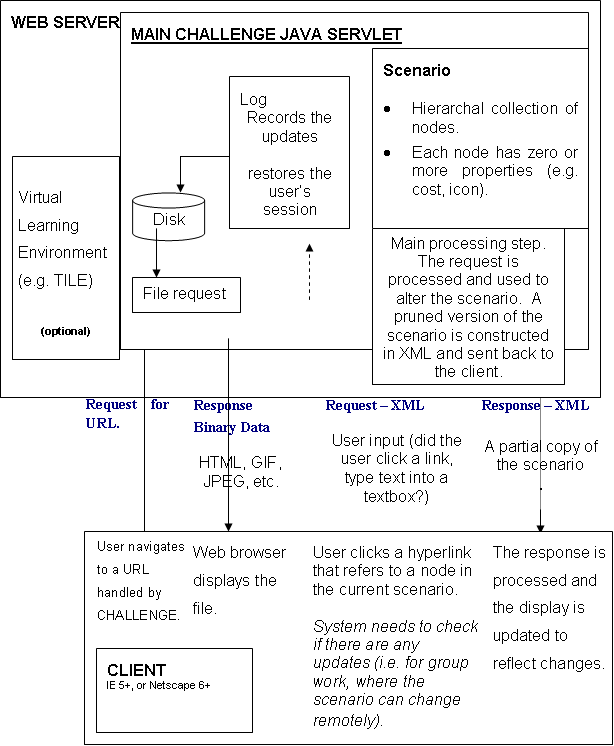
Figure 3. The Client-Server Architecture of the Web-based
Scenario Player
REFERENCES
Gehne, R., Jesshope, C.R. and Zhang, J. (2001) Technology
Integrated Learning Environment - A Web-based Distance Learning System.
Proceedings of IASTED International Conference 2001, Internet and Multimedia
Systems and Applications. Hawaii, USA. 1-6.
Merrill, M.D. (2000) Does Your Instruction Rate 5 Stars?
Proceedings of IWALT 2000: International Workshop on Advanced Learning
Technologies. IEEE Computer Society, U.S.A. 8-11
Riesbeck, C. (1998) INDIE: An Authoring Tool for Goal-Based
Scenarios, [Online] Available http://www.ils.nwu.edu/~riesbeck/indie/
. (Feb 1st, 2002)
Schank, R. C. (1997) Virtual Learning: A Revolutionary
Approach to Building a Highly Skilled Workforce. MacGraw-Hill.
Schank, R., A. Fano, B. Bell, and M. Jona. (1993) The
Design of Goal-Based Scenarios. Journal of the Learning Sciences
3:4. 305-345.
Stewart, T.M. (2002) Diagnosis for Crop Protection [Online]
Available http://www.diagnosis.co.nz , (March
1st 2002)
Stewart, T.M., Kemp, R. and Bartrum, P. (2001) Computerised
Problem-Based Scenarios in Practice – A Decade of DIAGNOSIS. Proceedings
of ICALT 2001: International Conference on Advanced Learning Technologies.
IEEE Computer Society, U.S.A. 153-156
Stewart, T.M., Blackshaw B.P., Duncan, S., Dale, M.L.,
Zalucki M.P, and Norton G.A. (1995) Diagnosis: a novel, multimedia, computer-based
approach to training crop protection practitioners Crop Protection
14: (3), Elsevier Science Ltd, U.K. 241-246